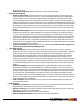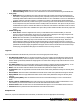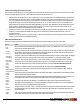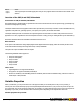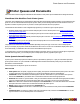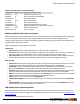7.1
Table Of Contents
- Copyright Information
- Table of Contents
- Overview
- Getting Started
- Understanding PlanetPress Suite Workflow Tools
- The Nature of PlanetPress Suite Workflow Tools
- The Three Flavors of the PlanetPress Suite Workflow Tools
- Terms and Definitions
- About Configurations
- About Processes
- About Subprocesses
- About Tasks
- About Branches and Conditions
- About Data
- About Data Selections
- About Data Emulation
- About Related Programs and Services
- About Documents
- About Printing
- The PlanetPress Suite Workflow Tools Configuration Program
- Start the PlanetPress Suite Workflow Tools Configuration Program
- The PlanetPress Suite Button
- Create a New Configuration
- Open a PlanetPress Suite Configuration File
- Saving and Sending a Configuration
- Save your Configuration
- Send your Configuration
- Import Processes from Another Configuration File
- Import Documents
- Import PrintShop Mail Documents
- Change the Interface Language
- Exit the PlanetPress Suite Workflow Tools Configuration Program
- The Quick Access Toolbar
- The PlanetPress Suite Ribbon
- The Configuration Components Pane
- Using the Clipboard and Drag & Drop
- Add a PlanetPress Suite Process
- Activate or Deactivate a Process
- Access Process Properties
- View Document Properties
- Convert a Branch to a Subprocess
- Add Resident Documents in the Configuration Components Pane
- Associate Documents and PlanetPress Watch Printer Queues
- Rename Objects in the Configuration Components Pane
- Reorder Objects in the Configuration Components Pane
- Grouping Configuration Components
- Expand and Collapse Categories and Groups in the Configuration Components Pane
- Delete Objects and Groups from the Configuration Components Pane
- The Process Area
- Zoom In or Out within Process Area
- Adding Tasks
- Adding Branches
- Edit a Task
- Replacing Tasks, Conditions or Branches
- Remove Tasks or Branches
- Task Properties Dialog
- Cutting, Copying and Pasting Tasks and Branches
- Moving a Task or Branch Using Drag-and-Drop
- Ignoring Tasks and Branches
- Resize Rows and Columns of the Process Area
- Selecting Documents in Tasks
- Highlight a Task or Branch
- Undo a Command
- Redo a Command
- The Plug-in Bar
- The Object Inspector Pane
- The Debug Information Pane
- The Message Area Pane
- Customizing the Program Window
- Preferences
- General User Options
- Object Inspector User Options
- Configuration Components Pane User Options
- Default Configuration User Options
- Notification Messages Preferences
- Sample Data User Options
- Network User Options
- Logging User Options
- Messenger User Options
- HTTP Server Input User Options
- LPD Input Preferences
- Serial Input Service User Options
- Telnet Input User Options
- PlanetPress Fax User Options
- FTP Output Service User Options
- PlanetPress Image User Options
- LPR Output User Options
- PrintShop Web Connect Service User Options
- Editor Options
- Advanced SQL Statement dialog
- PlanetPress Suite Access Manager
- Add or Delete Document Instances
- Virtual Drive Manager
- Working With Variables
- Data in PlanetPress Suite Workflow Tools
- Task Properties Reference
- Input Tasks
- Initial and Secondary Input Tasks
- Create File Input Task Properties
- Folder Capture Input Task Properties
- Folder Listing Input Task Properties
- Concatenate PDF Files Input Task Properties
- Email Input Task Properties
- Error Bin Input Task Properties
- FTP Input Task Properties
- HTTP Client Input Task Properties
- WinQueue Input Task Properties
- HTTP Server Input Task Properties
- LPD Input Task Properties
- Serial Input Task Properties
- PrintShop Web Connect Input Task Properties
- Telnet Input Task Properties
- SOAP Input Task Properties
- Action Tasks
- Add Document Action Properties
- Add/Remove Text Action Properties
- Search and Replace Action Task Properties
- Advanced Search and Replace Action Task Properties
- Create PDF Action Task Properties
- Digital Action Task Properties
- Decompress Action Task Properties
- Change Emulation Action Task Properties
- External Program Action Task Properties
- Download to Printer Action Task Properties
- Load External File Action Properties
- Rename Action Task Property
- Set Job Infos and Variables Action Task Properties
- Windows Print Converter Action Task Properties
- Standard Filter Action Task Properties
- Translator Action Task Properties
- PlanetPress Database Action Task Properties
- XSLT Editor Action Task Properties
- Send Images to Printer Action Task Properties
- Send to Folder Action Task Properties
- Run Script Action Task Properties
- Microsoft® Word® To PDF Action Task Properties
- Create MRDX Action Task Properties
- PrintShop Mail Action Task Properties
- Process Logic Tasks
- Branch Properties
- Comment Properties
- Conditions
- File Name Condition Properties
- File Size Condition Properties
- SNMP Condition Properties
- Text Condition Properties
- Time of Day Condition
- Splitters
- About Using Emulations with Splitters
- Database Splitter Action Task Properties
- Emulated Data Splitter Action Task Properties
- In-Stream Splitter Action Task Properties
- PDF Splitter Action Task Properties
- XML Splitter Action Task Properties
- Generic Splitter Action Task Properties
- Loop Action Task Properties
- Send to Process Task Properties
- Metadata Tasks
- Barcode Scan Action Task Properties
- Create Metadata Action Task Properties
- Embed/Extract PlanetPress Suite Metadata
- Lookup in Microsoft® Excel® Documents Action Task Properties
- Metadata Fields Management Task Properties
- Metadata Filter Action Task Properties
- Metadata Level Creation Action Task Properties
- Metadata Sequencer Action Task Properties
- Metadata Sorter Task Properties
- Metadata-Based N-Up Task Properties
- Rule Interface
- Output Tasks
- Delete Output Task Properties
- FTP Output Task Properties
- Laserfiche Repository Output Task Properties
- Printer Queue Output Task Properties
- Print Using a Windows Driver Output Task Properties
- SOAP Client Task Properties
- Send Email Output Task Properties
- Send to Folder Output Task Properties
- About PlanetPress Fax
- PlanetPress Fax Output Task Properties
- About PlanetPress Image
- PlanetPress Image Output Task Properties
- Overview of the PDF/A and PDF/X Standards
- Variable Properties
- Unknown Tasks
- Masks
- Input Tasks
- Printer Queues and Documents
- PlanetPress Suite Workflow Tools Printer Queues
- Printer Queue Advanced Properties
- Windows Output Printer Queue Properties
- LPR Output Printer Queue Properties
- FTP Output Printer Queue Properties
- Send to Folder Printer Queue Properties
- PlanetPress Suite Workflow Tools and PlanetPress Design Documents
- Variable Content Document File Formats: PTZ, PTK and PS
- PlanetPress Suite Workflow Tools and Printshop Mail Documents
- Load Balancing
- Location of Documents and Resources
- Debugging PlanetPress Suite Processes
- Error Handling
- Using Scripts
- Index
l To: Enter the email address(es) of the recipient(s). Remember this is a variable property box and you can therefore
use various schemes to use email addresses that change with each job at runtime.
l Use document’s Email address: Select to send emails generated by PlanetPress Image to email addresses iden-
tified by the PlanetPress Design document selected in the General tab. In PlanetPress Design, you can tag a data selec-
tion as being an email address. When data is merged to the PlanetPress Design document, this information becomes
available to PlanetPress Image which can use it directly to send emails. If this option is selected and if addresses were
entered in the To box, emails will be sent both to the document’s email address and to the other addresses as well
(which may turn out to be the same, if data selections were used).
l Cc: Specify addresses to which copies of the generated emails are to be sent.
l Bcc: Specify discreet addresses (other recipients will not be able to see these addresses) to which copies of the gen-
erated emails are to be sent.
l Subject: Enter the subject of the emails generated by PlanetPress Image for this task. Note that if you use a data
selection in this box, you must be sure that the data that will be selected at runtime will not contain any parentheses, as
this would cause the task to fail. If you suspect that the data may contain parentheses, you should use a Run script
action task (see Run Script Action Task Property) with a Strip() function to strip them out.
l Use document’s Email subject: Select to use the email subject identified by the PlanetPress Design document
selected in the General tab. This option works the same way as the Use document’s email address(es) option above. If
this option is selected and a subject was entered in the Subject box, both subjects will appear as the email’s subject.
l Message: Enter the content of the email message. Since this is a variable property box, the text may be personalized
using variables and data selections.
l Use document’s Email message text: Select to use the email message identified by the PlanetPress Design doc-
ument selected in the General tab. This option works the same way as the Use document’s email address(es) option
above. If this option is selected and a message was entered in the Message box, both messages will appear in the body
of the email.
Attachments tab
Finally, if you chose Send Email in the General tab, use this tab to add the generated files (plus any other file that you may
choose to attach) to the emails sent by PlanetPress Image.
l Attach output file: Select to attach the generated image files to the email sent by PlanetPress Image. Note that
some image file formats may generate multiple files (and thus multiple attachments) for a single job. This option will
attach all files resulting from a particular job. If this option is not selected, the recipients will not receive any of the gen-
erated image files.
l File: Select additional files to include as attachments. You may enter the file name directly and use text, variables and
data selections. You may also use the Browse button to navigate and select the file. To add the file to list displayed in
the Attach box, you must the click the downward pointing arrow button.
l Attach: Lists the files that will be attached to the messages sent from PlanetPress Image for this task. Selecting the
Attach output file(s) option adds these files at the top of the list. Any other file that may have been added using the File
box (above) is also listed here.
l Zip mode: Select how you want the files checked in the Attach box to be zipped. Select Zip individually to have Plan-
etPress Image create a zip file for each file. Select Archive and Zip if you prefer to have one zip file that contains all the
attached files.
l Zip file name: Enter the name of the one zip file that will be created if the Archive and Zip option was selected in the
Attach box (this box is otherwise not enabled).
l Password protect Zip file(s): Select to force recipients to use a password to open the attached zip files. Note that
users will be required to use this password open each one of the generated zip files.
l Password: Enter the zip file password.
©2010 Objectif Lune Inc - 174 -