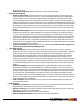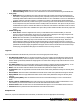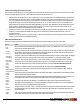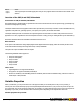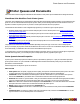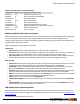7.1
Table Of Contents
- Copyright Information
- Table of Contents
- Overview
- Getting Started
- Understanding PlanetPress Suite Workflow Tools
- The Nature of PlanetPress Suite Workflow Tools
- The Three Flavors of the PlanetPress Suite Workflow Tools
- Terms and Definitions
- About Configurations
- About Processes
- About Subprocesses
- About Tasks
- About Branches and Conditions
- About Data
- About Data Selections
- About Data Emulation
- About Related Programs and Services
- About Documents
- About Printing
- The PlanetPress Suite Workflow Tools Configuration Program
- Start the PlanetPress Suite Workflow Tools Configuration Program
- The PlanetPress Suite Button
- Create a New Configuration
- Open a PlanetPress Suite Configuration File
- Saving and Sending a Configuration
- Save your Configuration
- Send your Configuration
- Import Processes from Another Configuration File
- Import Documents
- Import PrintShop Mail Documents
- Change the Interface Language
- Exit the PlanetPress Suite Workflow Tools Configuration Program
- The Quick Access Toolbar
- The PlanetPress Suite Ribbon
- The Configuration Components Pane
- Using the Clipboard and Drag & Drop
- Add a PlanetPress Suite Process
- Activate or Deactivate a Process
- Access Process Properties
- View Document Properties
- Convert a Branch to a Subprocess
- Add Resident Documents in the Configuration Components Pane
- Associate Documents and PlanetPress Watch Printer Queues
- Rename Objects in the Configuration Components Pane
- Reorder Objects in the Configuration Components Pane
- Grouping Configuration Components
- Expand and Collapse Categories and Groups in the Configuration Components Pane
- Delete Objects and Groups from the Configuration Components Pane
- The Process Area
- Zoom In or Out within Process Area
- Adding Tasks
- Adding Branches
- Edit a Task
- Replacing Tasks, Conditions or Branches
- Remove Tasks or Branches
- Task Properties Dialog
- Cutting, Copying and Pasting Tasks and Branches
- Moving a Task or Branch Using Drag-and-Drop
- Ignoring Tasks and Branches
- Resize Rows and Columns of the Process Area
- Selecting Documents in Tasks
- Highlight a Task or Branch
- Undo a Command
- Redo a Command
- The Plug-in Bar
- The Object Inspector Pane
- The Debug Information Pane
- The Message Area Pane
- Customizing the Program Window
- Preferences
- General User Options
- Object Inspector User Options
- Configuration Components Pane User Options
- Default Configuration User Options
- Notification Messages Preferences
- Sample Data User Options
- Network User Options
- Logging User Options
- Messenger User Options
- HTTP Server Input User Options
- LPD Input Preferences
- Serial Input Service User Options
- Telnet Input User Options
- PlanetPress Fax User Options
- FTP Output Service User Options
- PlanetPress Image User Options
- LPR Output User Options
- PrintShop Web Connect Service User Options
- Editor Options
- Advanced SQL Statement dialog
- PlanetPress Suite Access Manager
- Add or Delete Document Instances
- Virtual Drive Manager
- Working With Variables
- Data in PlanetPress Suite Workflow Tools
- Task Properties Reference
- Input Tasks
- Initial and Secondary Input Tasks
- Create File Input Task Properties
- Folder Capture Input Task Properties
- Folder Listing Input Task Properties
- Concatenate PDF Files Input Task Properties
- Email Input Task Properties
- Error Bin Input Task Properties
- FTP Input Task Properties
- HTTP Client Input Task Properties
- WinQueue Input Task Properties
- HTTP Server Input Task Properties
- LPD Input Task Properties
- Serial Input Task Properties
- PrintShop Web Connect Input Task Properties
- Telnet Input Task Properties
- SOAP Input Task Properties
- Action Tasks
- Add Document Action Properties
- Add/Remove Text Action Properties
- Search and Replace Action Task Properties
- Advanced Search and Replace Action Task Properties
- Create PDF Action Task Properties
- Digital Action Task Properties
- Decompress Action Task Properties
- Change Emulation Action Task Properties
- External Program Action Task Properties
- Download to Printer Action Task Properties
- Load External File Action Properties
- Rename Action Task Property
- Set Job Infos and Variables Action Task Properties
- Windows Print Converter Action Task Properties
- Standard Filter Action Task Properties
- Translator Action Task Properties
- PlanetPress Database Action Task Properties
- XSLT Editor Action Task Properties
- Send Images to Printer Action Task Properties
- Send to Folder Action Task Properties
- Run Script Action Task Properties
- Microsoft® Word® To PDF Action Task Properties
- Create MRDX Action Task Properties
- PrintShop Mail Action Task Properties
- Process Logic Tasks
- Branch Properties
- Comment Properties
- Conditions
- File Name Condition Properties
- File Size Condition Properties
- SNMP Condition Properties
- Text Condition Properties
- Time of Day Condition
- Splitters
- About Using Emulations with Splitters
- Database Splitter Action Task Properties
- Emulated Data Splitter Action Task Properties
- In-Stream Splitter Action Task Properties
- PDF Splitter Action Task Properties
- XML Splitter Action Task Properties
- Generic Splitter Action Task Properties
- Loop Action Task Properties
- Send to Process Task Properties
- Metadata Tasks
- Barcode Scan Action Task Properties
- Create Metadata Action Task Properties
- Embed/Extract PlanetPress Suite Metadata
- Lookup in Microsoft® Excel® Documents Action Task Properties
- Metadata Fields Management Task Properties
- Metadata Filter Action Task Properties
- Metadata Level Creation Action Task Properties
- Metadata Sequencer Action Task Properties
- Metadata Sorter Task Properties
- Metadata-Based N-Up Task Properties
- Rule Interface
- Output Tasks
- Delete Output Task Properties
- FTP Output Task Properties
- Laserfiche Repository Output Task Properties
- Printer Queue Output Task Properties
- Print Using a Windows Driver Output Task Properties
- SOAP Client Task Properties
- Send Email Output Task Properties
- Send to Folder Output Task Properties
- About PlanetPress Fax
- PlanetPress Fax Output Task Properties
- About PlanetPress Image
- PlanetPress Image Output Task Properties
- Overview of the PDF/A and PDF/X Standards
- Variable Properties
- Unknown Tasks
- Masks
- Input Tasks
- Printer Queues and Documents
- PlanetPress Suite Workflow Tools Printer Queues
- Printer Queue Advanced Properties
- Windows Output Printer Queue Properties
- LPR Output Printer Queue Properties
- FTP Output Printer Queue Properties
- Send to Folder Printer Queue Properties
- PlanetPress Suite Workflow Tools and PlanetPress Design Documents
- Variable Content Document File Formats: PTZ, PTK and PS
- PlanetPress Suite Workflow Tools and Printshop Mail Documents
- Load Balancing
- Location of Documents and Resources
- Debugging PlanetPress Suite Processes
- Error Handling
- Using Scripts
- Index
l Allow content copying: Select to let users copy content from the generated PDF files.
l Allowform filling: Select to let users enter information in the form fields included in the generated PDF files.
l Font group
l Embed all: Select to embed the entire font of all fonts used in the variable content document within the gen-
erated PDFs. Using this option may result in large PDFs, especially if many fonts are used. Note that those fonts
installed by default with the Adobe Acrobat and Adobe Reader are never embedded. If a font is not embedded in
your PDF, opening it on another computer or printing it may cause it to be substituted by another default font.
l Subset: Select to embed only a subset of the Type 1 and TrueType fonts used in the document. A font subset is
in fact composed of only those characters that are actually used in the document. This option can only be used if
the Embed all fonts option is selected. Note that if more than 35% of the characters included in a font are used in
the document, the entire font is embedded. This option often produces smaller PDF files and ensures proper PDF
display.
l Initial view group
l Zoom factor: Select the magnification at which you want Adobe Acrobat or Adobe Reader (or other PDF
viewer) to open the generated PDF. Choose the Fit in window option to display the entire page using the avail-
able screen space, or choose a percentage of the actual document size.
l Show: Select the information you want Adobe Acrobat or Adobe Reader (or other PDF viewer) to display with
the generated PDF. Select Page only to leave the tabs area to the left of the PDF pages empty. Select Book-
marks and page to display the contents of the Bookmarks tab (you use data selection objects to create book-
marks in PlanetPress) alongside the PDF pages. Select Page tab and Page to display the content of the Pages tab
(thumbnails of each PDF pages) alongside the PDF pages. Select Full screen to hide all screen contents except
the PDF page, and expand the PDF page to the maximum size it can occupy onscreen.
Login tab
If you chose Send Email in the General tab, use this tab to choose the appropriate email settings.
l Use Microsoft Outlook: Select to use Microsoft Outlook on the host computer running PlanetPress Image to send
emails (and attachments). The host computer must be running Outlook, and PlanetPress Image must have access to
Outlook. Emails generated by PlanetPress Image appear in the outbox before being sent by Outlook whenever it is set
to send emails.
l Use SMTP email: Select to use Simple Mail Transfer Protocol (SMTP) to send the emails (and attachments). To use
SMTP you must enter information in the Name, Email Address and Outgoing Mail (SMTP) boxes below.
l Name: Enter the sender’s name that will be used in emails sent by PlanetPress Image for this task.
l Organization: Enter the organization name that will be used in emails sent by PlanetPress Image for this task (this is
optional).
l Email address: Enter the sender’s email address that will be used in emails sent by PlanetPress Image for this task.
l Reply address: Enter the reply address that will be used in emails sent by PlanetPress Image for this task (this is
optional).
l Outgoing mail (SMTP): Enter the IP address of the mail server PlanetPress Image is to use to send emails via
SMTP.
l Server requires authentication: Select if the outgoing server mentioned above requires authentication. To use
authentication you must enter information in the Account name and Password boxes below.
l Account name: Enter the name of the account that PlanetPress Image is to use to send emails via the mail server.
l Password: Enter the password associated with the account name entered above.
Recipients tab
Once more, if you chose Send Email in the General tab, use this tab to choose the appropriate email settings.
©2010 Objectif Lune Inc - 173 -