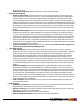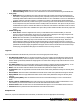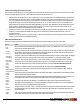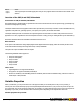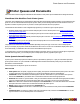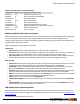7.1
Table Of Contents
- Copyright Information
- Table of Contents
- Overview
- Getting Started
- Understanding PlanetPress Suite Workflow Tools
- The Nature of PlanetPress Suite Workflow Tools
- The Three Flavors of the PlanetPress Suite Workflow Tools
- Terms and Definitions
- About Configurations
- About Processes
- About Subprocesses
- About Tasks
- About Branches and Conditions
- About Data
- About Data Selections
- About Data Emulation
- About Related Programs and Services
- About Documents
- About Printing
- The PlanetPress Suite Workflow Tools Configuration Program
- Start the PlanetPress Suite Workflow Tools Configuration Program
- The PlanetPress Suite Button
- Create a New Configuration
- Open a PlanetPress Suite Configuration File
- Saving and Sending a Configuration
- Save your Configuration
- Send your Configuration
- Import Processes from Another Configuration File
- Import Documents
- Import PrintShop Mail Documents
- Change the Interface Language
- Exit the PlanetPress Suite Workflow Tools Configuration Program
- The Quick Access Toolbar
- The PlanetPress Suite Ribbon
- The Configuration Components Pane
- Using the Clipboard and Drag & Drop
- Add a PlanetPress Suite Process
- Activate or Deactivate a Process
- Access Process Properties
- View Document Properties
- Convert a Branch to a Subprocess
- Add Resident Documents in the Configuration Components Pane
- Associate Documents and PlanetPress Watch Printer Queues
- Rename Objects in the Configuration Components Pane
- Reorder Objects in the Configuration Components Pane
- Grouping Configuration Components
- Expand and Collapse Categories and Groups in the Configuration Components Pane
- Delete Objects and Groups from the Configuration Components Pane
- The Process Area
- Zoom In or Out within Process Area
- Adding Tasks
- Adding Branches
- Edit a Task
- Replacing Tasks, Conditions or Branches
- Remove Tasks or Branches
- Task Properties Dialog
- Cutting, Copying and Pasting Tasks and Branches
- Moving a Task or Branch Using Drag-and-Drop
- Ignoring Tasks and Branches
- Resize Rows and Columns of the Process Area
- Selecting Documents in Tasks
- Highlight a Task or Branch
- Undo a Command
- Redo a Command
- The Plug-in Bar
- The Object Inspector Pane
- The Debug Information Pane
- The Message Area Pane
- Customizing the Program Window
- Preferences
- General User Options
- Object Inspector User Options
- Configuration Components Pane User Options
- Default Configuration User Options
- Notification Messages Preferences
- Sample Data User Options
- Network User Options
- Logging User Options
- Messenger User Options
- HTTP Server Input User Options
- LPD Input Preferences
- Serial Input Service User Options
- Telnet Input User Options
- PlanetPress Fax User Options
- FTP Output Service User Options
- PlanetPress Image User Options
- LPR Output User Options
- PrintShop Web Connect Service User Options
- Editor Options
- Advanced SQL Statement dialog
- PlanetPress Suite Access Manager
- Add or Delete Document Instances
- Virtual Drive Manager
- Working With Variables
- Data in PlanetPress Suite Workflow Tools
- Task Properties Reference
- Input Tasks
- Initial and Secondary Input Tasks
- Create File Input Task Properties
- Folder Capture Input Task Properties
- Folder Listing Input Task Properties
- Concatenate PDF Files Input Task Properties
- Email Input Task Properties
- Error Bin Input Task Properties
- FTP Input Task Properties
- HTTP Client Input Task Properties
- WinQueue Input Task Properties
- HTTP Server Input Task Properties
- LPD Input Task Properties
- Serial Input Task Properties
- PrintShop Web Connect Input Task Properties
- Telnet Input Task Properties
- SOAP Input Task Properties
- Action Tasks
- Add Document Action Properties
- Add/Remove Text Action Properties
- Search and Replace Action Task Properties
- Advanced Search and Replace Action Task Properties
- Create PDF Action Task Properties
- Digital Action Task Properties
- Decompress Action Task Properties
- Change Emulation Action Task Properties
- External Program Action Task Properties
- Download to Printer Action Task Properties
- Load External File Action Properties
- Rename Action Task Property
- Set Job Infos and Variables Action Task Properties
- Windows Print Converter Action Task Properties
- Standard Filter Action Task Properties
- Translator Action Task Properties
- PlanetPress Database Action Task Properties
- XSLT Editor Action Task Properties
- Send Images to Printer Action Task Properties
- Send to Folder Action Task Properties
- Run Script Action Task Properties
- Microsoft® Word® To PDF Action Task Properties
- Create MRDX Action Task Properties
- PrintShop Mail Action Task Properties
- Process Logic Tasks
- Branch Properties
- Comment Properties
- Conditions
- File Name Condition Properties
- File Size Condition Properties
- SNMP Condition Properties
- Text Condition Properties
- Time of Day Condition
- Splitters
- About Using Emulations with Splitters
- Database Splitter Action Task Properties
- Emulated Data Splitter Action Task Properties
- In-Stream Splitter Action Task Properties
- PDF Splitter Action Task Properties
- XML Splitter Action Task Properties
- Generic Splitter Action Task Properties
- Loop Action Task Properties
- Send to Process Task Properties
- Metadata Tasks
- Barcode Scan Action Task Properties
- Create Metadata Action Task Properties
- Embed/Extract PlanetPress Suite Metadata
- Lookup in Microsoft® Excel® Documents Action Task Properties
- Metadata Fields Management Task Properties
- Metadata Filter Action Task Properties
- Metadata Level Creation Action Task Properties
- Metadata Sequencer Action Task Properties
- Metadata Sorter Task Properties
- Metadata-Based N-Up Task Properties
- Rule Interface
- Output Tasks
- Delete Output Task Properties
- FTP Output Task Properties
- Laserfiche Repository Output Task Properties
- Printer Queue Output Task Properties
- Print Using a Windows Driver Output Task Properties
- SOAP Client Task Properties
- Send Email Output Task Properties
- Send to Folder Output Task Properties
- About PlanetPress Fax
- PlanetPress Fax Output Task Properties
- About PlanetPress Image
- PlanetPress Image Output Task Properties
- Overview of the PDF/A and PDF/X Standards
- Variable Properties
- Unknown Tasks
- Masks
- Input Tasks
- Printer Queues and Documents
- PlanetPress Suite Workflow Tools Printer Queues
- Printer Queue Advanced Properties
- Windows Output Printer Queue Properties
- LPR Output Printer Queue Properties
- FTP Output Printer Queue Properties
- Send to Folder Printer Queue Properties
- PlanetPress Suite Workflow Tools and PlanetPress Design Documents
- Variable Content Document File Formats: PTZ, PTK and PS
- PlanetPress Suite Workflow Tools and Printshop Mail Documents
- Load Balancing
- Location of Documents and Resources
- Debugging PlanetPress Suite Processes
- Error Handling
- Using Scripts
- Index
compression method.
l Monochrome resolution: Select the resolution to use for monochrome images.
l Grayscale images group
l Grayscale compression: Select the compression to use for the grayscale images. Flate is a lossless com-
pression method, so no data is lost in the process. It works well on images with large areas of single shades or
repeating patterns, such as screen shots and simple images created with paint or drawing programs. JPEG
removes image data and may reduce image quality, but may be suitable for continuous-tone photographs con-
taining more detail than can be reproduced onscreen or in print. Since JPEG eliminates data, it can achieve much
smaller file sizes than Flate compression. Select Auto to let the application choose the best compression method
automatically. Note that configurations that were created with an earlier version of PlanetPress Suite Workflow
Tools and that included tasks set not to use any compression will by default be set to use the Flate compression
method.
l Grayscale downsampling: Select the downsampling option. Downsampling reduces image size by breaking
images down into small areas in which multiple pixels are replaced by single pixels. The Grayscale resolution
you enter in the following box is used to control the downsampling process. Select None to prevent grayscale
downsampling. Select Average to average pixel shades in each sample area and to replace the entire area with
a pixel of the average shade. Select Subsample to use a pixel in the center of the sample area and replace the
entire area with that pixel value. This method is significantly faster, but results in images that are less smooth.
Select Bicubic to use a weighted average to determine pixel shades. This method is the slowest but most precise
and results in the smoothest tonal gradations.
l Grayscale resolution: Select the resolution to use for grayscale images. Note that this setting has an
impact on the grayscale downsampling process.
l Color images group
l Color compression: Select the compression to use for the color images. Flate is a lossless compression
method, so no data is lost in the process. It works well on images with large areas of single shades or repeating
patterns, such as screen shots and simple images created with paint or drawing programs. JPEG removes
image data and may reduce image quality, but may be suitable for continuous-tone photographs containing
more detail than can be reproduced onscreen or in print. Since JPEG eliminates data, it can achieve much
smaller file sizes than Flate compression. Select Auto to let the application choose the best compression method
automatically. Note that configurations that were created with an earlier version of PlanetPress Suite Workflow
Tools and that included tasks set not to use any compression will by default be set to use the Flate compression
method.
l Color downsampling: Select the downsampling option. Downsampling reduces image size by breaking
images down into small areas in which multiple pixels are replaced by single pixels. The Color resolution you
enter in the following box is used to control the downsampling process. Select None to prevent grayscale down-
sampling. Select Average to average pixel color in each sample area and to replace the entire area with a pixel
of the average color. Select Subsample to use a pixel in the center of the sample area and replace the entire
area with that pixel value. This method is significantly faster, but results in images that are less smooth. Select
Bicubic to use a weighted average to determine pixel shades. This method is the slowest but most precise and
results in the smoothest tonal gradations.
l Color resolution: Select the resolution to use for color images. Note that this setting has an impact on the
color downsampling process.
l Security group
l Permissions password: Enter a password in this box only if you want to prevent users who does not have
this password from changing the security options of the generated PDF files.
l PDF open password: Enter a password in this box only if you want to prevent users who does not have this
password from opening the generated PDF files.
l Allow printing: Select to let users print the generated PDF files.
l Allow changing the document: Select to let users edit the generated PDF files.
©2010 Objectif Lune Inc - 172 -