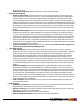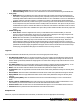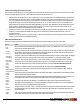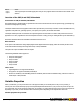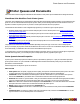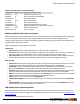7.1
Table Of Contents
- Copyright Information
- Table of Contents
- Overview
- Getting Started
- Understanding PlanetPress Suite Workflow Tools
- The Nature of PlanetPress Suite Workflow Tools
- The Three Flavors of the PlanetPress Suite Workflow Tools
- Terms and Definitions
- About Configurations
- About Processes
- About Subprocesses
- About Tasks
- About Branches and Conditions
- About Data
- About Data Selections
- About Data Emulation
- About Related Programs and Services
- About Documents
- About Printing
- The PlanetPress Suite Workflow Tools Configuration Program
- Start the PlanetPress Suite Workflow Tools Configuration Program
- The PlanetPress Suite Button
- Create a New Configuration
- Open a PlanetPress Suite Configuration File
- Saving and Sending a Configuration
- Save your Configuration
- Send your Configuration
- Import Processes from Another Configuration File
- Import Documents
- Import PrintShop Mail Documents
- Change the Interface Language
- Exit the PlanetPress Suite Workflow Tools Configuration Program
- The Quick Access Toolbar
- The PlanetPress Suite Ribbon
- The Configuration Components Pane
- Using the Clipboard and Drag & Drop
- Add a PlanetPress Suite Process
- Activate or Deactivate a Process
- Access Process Properties
- View Document Properties
- Convert a Branch to a Subprocess
- Add Resident Documents in the Configuration Components Pane
- Associate Documents and PlanetPress Watch Printer Queues
- Rename Objects in the Configuration Components Pane
- Reorder Objects in the Configuration Components Pane
- Grouping Configuration Components
- Expand and Collapse Categories and Groups in the Configuration Components Pane
- Delete Objects and Groups from the Configuration Components Pane
- The Process Area
- Zoom In or Out within Process Area
- Adding Tasks
- Adding Branches
- Edit a Task
- Replacing Tasks, Conditions or Branches
- Remove Tasks or Branches
- Task Properties Dialog
- Cutting, Copying and Pasting Tasks and Branches
- Moving a Task or Branch Using Drag-and-Drop
- Ignoring Tasks and Branches
- Resize Rows and Columns of the Process Area
- Selecting Documents in Tasks
- Highlight a Task or Branch
- Undo a Command
- Redo a Command
- The Plug-in Bar
- The Object Inspector Pane
- The Debug Information Pane
- The Message Area Pane
- Customizing the Program Window
- Preferences
- General User Options
- Object Inspector User Options
- Configuration Components Pane User Options
- Default Configuration User Options
- Notification Messages Preferences
- Sample Data User Options
- Network User Options
- Logging User Options
- Messenger User Options
- HTTP Server Input User Options
- LPD Input Preferences
- Serial Input Service User Options
- Telnet Input User Options
- PlanetPress Fax User Options
- FTP Output Service User Options
- PlanetPress Image User Options
- LPR Output User Options
- PrintShop Web Connect Service User Options
- Editor Options
- Advanced SQL Statement dialog
- PlanetPress Suite Access Manager
- Add or Delete Document Instances
- Virtual Drive Manager
- Working With Variables
- Data in PlanetPress Suite Workflow Tools
- Task Properties Reference
- Input Tasks
- Initial and Secondary Input Tasks
- Create File Input Task Properties
- Folder Capture Input Task Properties
- Folder Listing Input Task Properties
- Concatenate PDF Files Input Task Properties
- Email Input Task Properties
- Error Bin Input Task Properties
- FTP Input Task Properties
- HTTP Client Input Task Properties
- WinQueue Input Task Properties
- HTTP Server Input Task Properties
- LPD Input Task Properties
- Serial Input Task Properties
- PrintShop Web Connect Input Task Properties
- Telnet Input Task Properties
- SOAP Input Task Properties
- Action Tasks
- Add Document Action Properties
- Add/Remove Text Action Properties
- Search and Replace Action Task Properties
- Advanced Search and Replace Action Task Properties
- Create PDF Action Task Properties
- Digital Action Task Properties
- Decompress Action Task Properties
- Change Emulation Action Task Properties
- External Program Action Task Properties
- Download to Printer Action Task Properties
- Load External File Action Properties
- Rename Action Task Property
- Set Job Infos and Variables Action Task Properties
- Windows Print Converter Action Task Properties
- Standard Filter Action Task Properties
- Translator Action Task Properties
- PlanetPress Database Action Task Properties
- XSLT Editor Action Task Properties
- Send Images to Printer Action Task Properties
- Send to Folder Action Task Properties
- Run Script Action Task Properties
- Microsoft® Word® To PDF Action Task Properties
- Create MRDX Action Task Properties
- PrintShop Mail Action Task Properties
- Process Logic Tasks
- Branch Properties
- Comment Properties
- Conditions
- File Name Condition Properties
- File Size Condition Properties
- SNMP Condition Properties
- Text Condition Properties
- Time of Day Condition
- Splitters
- About Using Emulations with Splitters
- Database Splitter Action Task Properties
- Emulated Data Splitter Action Task Properties
- In-Stream Splitter Action Task Properties
- PDF Splitter Action Task Properties
- XML Splitter Action Task Properties
- Generic Splitter Action Task Properties
- Loop Action Task Properties
- Send to Process Task Properties
- Metadata Tasks
- Barcode Scan Action Task Properties
- Create Metadata Action Task Properties
- Embed/Extract PlanetPress Suite Metadata
- Lookup in Microsoft® Excel® Documents Action Task Properties
- Metadata Fields Management Task Properties
- Metadata Filter Action Task Properties
- Metadata Level Creation Action Task Properties
- Metadata Sequencer Action Task Properties
- Metadata Sorter Task Properties
- Metadata-Based N-Up Task Properties
- Rule Interface
- Output Tasks
- Delete Output Task Properties
- FTP Output Task Properties
- Laserfiche Repository Output Task Properties
- Printer Queue Output Task Properties
- Print Using a Windows Driver Output Task Properties
- SOAP Client Task Properties
- Send Email Output Task Properties
- Send to Folder Output Task Properties
- About PlanetPress Fax
- PlanetPress Fax Output Task Properties
- About PlanetPress Image
- PlanetPress Image Output Task Properties
- Overview of the PDF/A and PDF/X Standards
- Variable Properties
- Unknown Tasks
- Masks
- Input Tasks
- Printer Queues and Documents
- PlanetPress Suite Workflow Tools Printer Queues
- Printer Queue Advanced Properties
- Windows Output Printer Queue Properties
- LPR Output Printer Queue Properties
- FTP Output Printer Queue Properties
- Send to Folder Printer Queue Properties
- PlanetPress Suite Workflow Tools and PlanetPress Design Documents
- Variable Content Document File Formats: PTZ, PTK and PS
- PlanetPress Suite Workflow Tools and Printshop Mail Documents
- Load Balancing
- Location of Documents and Resources
- Debugging PlanetPress Suite Processes
- Error Handling
- Using Scripts
- Index
dots, such as Statement.%y.@(1,1,1,1,25,KeepCase,Trim) or Job.%f, for example, you must add quotation marks at
the beginning and end of the file name (“Statement.%y.%m.@(1,1,1,1,25,KeepCase,Trim)” or ”Job.%f”). Otherwise,
when the file is saved, anything appearing after the last dot is replaced by the file’s extension characters (and the file
name thus becomes Statement.2005.pdf instead of Statement.2005.255842.pdf, or Job.tif instead of Job.544872.tif).
Failing to add the quotation marks may result in files being overwritten.
l Index group: This group lets you specify which type of index must be created for each document generated by this
task. PDIfiles are used by PlanetPress Search as indexing information.
l None: Select if you do not want this task to add an index file to the generated document.
l PDI: Select if you want this task to add a PDI index file to the generated document.
l XML and PDI: Select if you want this task to add both an XML and a PDI index file to the generated document.
PDF tab
If you chose PDF as the output type in the General tab, use this tab to choose the appropriate PDF options. Note that all the
options available in this tab are only used with PDF files.
l Job options: Select the PDF output option that best describes your needs. This loads all the standard settings for the
selected usage scenario. These settings can be changed as required. Note that if you make changes and then select a
different output option, your changes will be lost. PlanetPress Image supports numerous PDF standards: Standard,
High Quality, Custom, and a variety of PDF/A and PDF/X formats.
l General group
l ASCII format: Select to create the PDF file using ASCII characters (instead of the usual 8-bit binary format).
This option produces a file suitable for transmission over a 7-bit
l ASCII link. This option is useful if the PDFs need to be opened in a text editor, sent across networks, or sent
via email using a program that does not support binary files. This option also generates smaller files.
l Compress text and line art: Select to compress the text and line work in the file using the Flate com-
pression filter. Flate is a compression method that works well on elements with large areas of single colors or
repeating patterns, as well as on black-and-white elements that contain repeating patterns.
l Auto-rotate pages: Select to automatically rotate pages based on the orientation of the text or DSC com-
ments.
l Optimize for fast web view: Select to minimize file size and facilitate page downloading.
l Title: Enter a title for the document. If you leave this box empty, the document’s name will be used as the doc-
ument’s title. Since this is a variable property box, you may use variables and data selections and let Plan-
etPress Suite Workflow Tools interpret this information at runtime.
l Author: You may enter the name of the author of the document. Since this is a variable property box, you may
use variables and data selections and let PlanetPress Suite Workflow Tools interpret this information at runtime.
l Subject: You may enter the subject of the document. Since this is a variable property box, you may use var-
iables and data selections and letPlanetPress Suite Workflow Tools interpret this information at runtime. Note
that if you use a data selection in this box, you must be sure that the data that will be selected at runtime will not
contain any parentheses, as this would cause the task to fail. If you suspect that the data may contain paren-
theses, you should use a Run script action task (see Run Script Action Task Property) with a Strip() function to
strip them out.
l Keywords: You may enter keywords for the document. Since this is a variable property box, you may use var-
iables and data selections and let PlanetPress Suite Workflow Tools interpret this information at runtime.
l Monochrome images group
l Monochrome compression: Select the compression to use for the monochrome images. Flate compression
is lossless, so no data is lost during compression. Flate Mono works well on images with large areas of solid
shades or repeating patterns, such as screen shots and simple images created with paint or drawing programs.
CCITT typically yields the best compression of monochrome images. It is the compression method developed
for fax transmissions. Note that configurations that were created with an earlier version of PlanetPress Suite
Workflow Tools and that included tasks set not to use any compression will by default be set to use the Flate
©2010 Objectif Lune Inc - 171 -