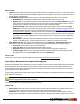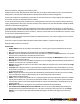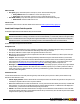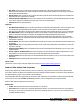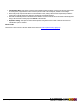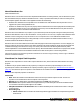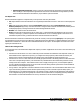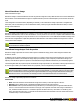7.1
Table Of Contents
- Copyright Information
- Table of Contents
- Overview
- Getting Started
- Understanding PlanetPress Suite Workflow Tools
- The Nature of PlanetPress Suite Workflow Tools
- The Three Flavors of the PlanetPress Suite Workflow Tools
- Terms and Definitions
- About Configurations
- About Processes
- About Subprocesses
- About Tasks
- About Branches and Conditions
- About Data
- About Data Selections
- About Data Emulation
- About Related Programs and Services
- About Documents
- About Printing
- The PlanetPress Suite Workflow Tools Configuration Program
- Start the PlanetPress Suite Workflow Tools Configuration Program
- The PlanetPress Suite Button
- Create a New Configuration
- Open a PlanetPress Suite Configuration File
- Saving and Sending a Configuration
- Save your Configuration
- Send your Configuration
- Import Processes from Another Configuration File
- Import Documents
- Import PrintShop Mail Documents
- Change the Interface Language
- Exit the PlanetPress Suite Workflow Tools Configuration Program
- The Quick Access Toolbar
- The PlanetPress Suite Ribbon
- The Configuration Components Pane
- Using the Clipboard and Drag & Drop
- Add a PlanetPress Suite Process
- Activate or Deactivate a Process
- Access Process Properties
- View Document Properties
- Convert a Branch to a Subprocess
- Add Resident Documents in the Configuration Components Pane
- Associate Documents and PlanetPress Watch Printer Queues
- Rename Objects in the Configuration Components Pane
- Reorder Objects in the Configuration Components Pane
- Grouping Configuration Components
- Expand and Collapse Categories and Groups in the Configuration Components Pane
- Delete Objects and Groups from the Configuration Components Pane
- The Process Area
- Zoom In or Out within Process Area
- Adding Tasks
- Adding Branches
- Edit a Task
- Replacing Tasks, Conditions or Branches
- Remove Tasks or Branches
- Task Properties Dialog
- Cutting, Copying and Pasting Tasks and Branches
- Moving a Task or Branch Using Drag-and-Drop
- Ignoring Tasks and Branches
- Resize Rows and Columns of the Process Area
- Selecting Documents in Tasks
- Highlight a Task or Branch
- Undo a Command
- Redo a Command
- The Plug-in Bar
- The Object Inspector Pane
- The Debug Information Pane
- The Message Area Pane
- Customizing the Program Window
- Preferences
- General User Options
- Object Inspector User Options
- Configuration Components Pane User Options
- Default Configuration User Options
- Notification Messages Preferences
- Sample Data User Options
- Network User Options
- Logging User Options
- Messenger User Options
- HTTP Server Input User Options
- LPD Input Preferences
- Serial Input Service User Options
- Telnet Input User Options
- PlanetPress Fax User Options
- FTP Output Service User Options
- PlanetPress Image User Options
- LPR Output User Options
- PrintShop Web Connect Service User Options
- Editor Options
- Advanced SQL Statement dialog
- PlanetPress Suite Access Manager
- Add or Delete Document Instances
- Virtual Drive Manager
- Working With Variables
- Data in PlanetPress Suite Workflow Tools
- Task Properties Reference
- Input Tasks
- Initial and Secondary Input Tasks
- Create File Input Task Properties
- Folder Capture Input Task Properties
- Folder Listing Input Task Properties
- Concatenate PDF Files Input Task Properties
- Email Input Task Properties
- Error Bin Input Task Properties
- FTP Input Task Properties
- HTTP Client Input Task Properties
- WinQueue Input Task Properties
- HTTP Server Input Task Properties
- LPD Input Task Properties
- Serial Input Task Properties
- PrintShop Web Connect Input Task Properties
- Telnet Input Task Properties
- SOAP Input Task Properties
- Action Tasks
- Add Document Action Properties
- Add/Remove Text Action Properties
- Search and Replace Action Task Properties
- Advanced Search and Replace Action Task Properties
- Create PDF Action Task Properties
- Digital Action Task Properties
- Decompress Action Task Properties
- Change Emulation Action Task Properties
- External Program Action Task Properties
- Download to Printer Action Task Properties
- Load External File Action Properties
- Rename Action Task Property
- Set Job Infos and Variables Action Task Properties
- Windows Print Converter Action Task Properties
- Standard Filter Action Task Properties
- Translator Action Task Properties
- PlanetPress Database Action Task Properties
- XSLT Editor Action Task Properties
- Send Images to Printer Action Task Properties
- Send to Folder Action Task Properties
- Run Script Action Task Properties
- Microsoft® Word® To PDF Action Task Properties
- Create MRDX Action Task Properties
- PrintShop Mail Action Task Properties
- Process Logic Tasks
- Branch Properties
- Comment Properties
- Conditions
- File Name Condition Properties
- File Size Condition Properties
- SNMP Condition Properties
- Text Condition Properties
- Time of Day Condition
- Splitters
- About Using Emulations with Splitters
- Database Splitter Action Task Properties
- Emulated Data Splitter Action Task Properties
- In-Stream Splitter Action Task Properties
- PDF Splitter Action Task Properties
- XML Splitter Action Task Properties
- Generic Splitter Action Task Properties
- Loop Action Task Properties
- Send to Process Task Properties
- Metadata Tasks
- Barcode Scan Action Task Properties
- Create Metadata Action Task Properties
- Embed/Extract PlanetPress Suite Metadata
- Lookup in Microsoft® Excel® Documents Action Task Properties
- Metadata Fields Management Task Properties
- Metadata Filter Action Task Properties
- Metadata Level Creation Action Task Properties
- Metadata Sequencer Action Task Properties
- Metadata Sorter Task Properties
- Metadata-Based N-Up Task Properties
- Rule Interface
- Output Tasks
- Delete Output Task Properties
- FTP Output Task Properties
- Laserfiche Repository Output Task Properties
- Printer Queue Output Task Properties
- Print Using a Windows Driver Output Task Properties
- SOAP Client Task Properties
- Send Email Output Task Properties
- Send to Folder Output Task Properties
- About PlanetPress Fax
- PlanetPress Fax Output Task Properties
- About PlanetPress Image
- PlanetPress Image Output Task Properties
- Overview of the PDF/A and PDF/X Standards
- Variable Properties
- Unknown Tasks
- Masks
- Input Tasks
- Printer Queues and Documents
- PlanetPress Suite Workflow Tools Printer Queues
- Printer Queue Advanced Properties
- Windows Output Printer Queue Properties
- LPR Output Printer Queue Properties
- FTP Output Printer Queue Properties
- Send to Folder Printer Queue Properties
- PlanetPress Suite Workflow Tools and PlanetPress Design Documents
- Variable Content Document File Formats: PTZ, PTK and PS
- PlanetPress Suite Workflow Tools and Printshop Mail Documents
- Load Balancing
- Location of Documents and Resources
- Debugging PlanetPress Suite Processes
- Error Handling
- Using Scripts
- Index
While the Do not use a document (passthrough)is visible in this list, it is not compatible with the PlanetPress
Image output if the PostScript was not generated by merging a design document with data in PlanetPRess
Workflow. In order to generate an image in passthrough mode with external PostScript, please use the Digital
Action task.
l Run mode group
l Printer centric: Select to send the document along with the trigger and data to PlanetPress Image.
l Optimized PostScript Stream: Select to merge the selected document with the data received by this task
before sending it to PlanetPress Image. Note that some features, such as the Time and Date PlanetPress Talk
functions, require that this option be selected.
l Add job information to the document: Select to add the available job info variables in the “header” of the gen-
erated output file.
l Output type: Select the output file type that you want.
l PDF:The output will be a PDFfile. If you select PDF, the DPI and Color Depth options (see below) are disabled and the
options available in the PDF tab are enabled.
l JPEG:The output will be a JPEGfile. JPEGis a lossy compression image format that creates small files, compressing
continuous tone images (such as scanned photographs) well.
l TIFF:The output will be a TIFFfile. TIFF is a higher quality format that is one of the standards for document exchange,
useful for eventual printing or archiving. You have a choice of the following compressed TIFF formats: TIFF Group 3,
TIFF Group 4, and TIFF Packed bits. You can also use the uncompressed TIFF format, which produces the largest files
with the highest quality. TIFF is a versatile and platform-independent format. It is used in many digitizing projects as
the format of choice for the digital masters. The TIFF Group 3 and Group 4 formats are efficient for document storage.
l The AutoStore, DocAccel and KYOcapture formats also generate TIFF files along with special XMLthat are meant
for these specialized systems.
l DPI: Enter the dots per inch (dpi) resolution of the output image. This property is enabled for all output types except
PDF.
l Color depth: Enter the color depth of the output image in bits per pixel (bpp). The color depth is measured in bits,
because each pixel of the output image can be described with a varied number of bits. A higher bit number allows for
more colors. It also increases the image file size. A 1-bit color depth produces monochrome images. 8-bits produce
grayscale images (in PlanetPress Design you can have 8-bit color images, but these are reduced to grayscale if you
select 8-bit here), while 24-bits produce full color images. For JPEG output, you cannot select a monochrome (1 bpp)
color depth. For TIFF G3 and TIFF G4, monochrome (1 bpp) is the only Color depth option you can select. This property
is enabled for all output types except PDF.
l Multi-page: Select to generate a single file containing multiple pages. When this option is not selected, PlanetPress
Image creates a file for each page included in the output file. This property is enabled for all output types except PDF
and JPEG.
Add page number: Select to put a page number on each page included in the output file. This option goes with the
Multiple TIFF option and is only visible if either the AutoStore, DocAccel or KYOcapture format is selected.
l Archive output: Select to archive generated files. If you select this option, you must enter a folder path in the
Archive folder box and a name in the File name box.
l Send Email: Select to send the generated file via email. You enter the emailing properties in the Login, Recipients,
and Attachment(s) tabs. Note that the generated file will only be sent if you select the Attach output file(s) option in the
Attachment(s) tab.
l Archive folder: Enter the path of the folder to which output files generated by this task are to be archived. PDF index
files (PDI and XML) are also put in this folder. This edit box is enabled when the Archive output option is selected.
l File name: Enter the name of the output files generated by this task. To prevent each new file from overwriting the
previous one, you should use variable names. As with any variable property box, you can use any combination of text,
variables and data selections. When multiple files are generated for a single job (such as for multiple TIFFs), each file
name includes a sequence number, such as in Invoice0, Invoice1, Invoice2. If you use file name masks that include
©2010 Objectif Lune Inc - 170 -