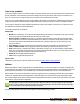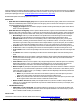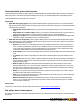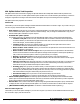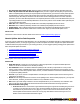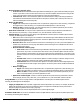7.1
Table Of Contents
- Copyright Information
- Table of Contents
- Overview
- Getting Started
- Understanding PlanetPress Suite Workflow Tools
- The Nature of PlanetPress Suite Workflow Tools
- The Three Flavors of the PlanetPress Suite Workflow Tools
- Terms and Definitions
- About Configurations
- About Processes
- About Subprocesses
- About Tasks
- About Branches and Conditions
- About Data
- About Data Selections
- About Data Emulation
- About Related Programs and Services
- About Documents
- About Printing
- The PlanetPress Suite Workflow Tools Configuration Program
- Start the PlanetPress Suite Workflow Tools Configuration Program
- The PlanetPress Suite Button
- Create a New Configuration
- Open a PlanetPress Suite Configuration File
- Saving and Sending a Configuration
- Save your Configuration
- Send your Configuration
- Import Processes from Another Configuration File
- Import Documents
- Import PrintShop Mail Documents
- Change the Interface Language
- Exit the PlanetPress Suite Workflow Tools Configuration Program
- The Quick Access Toolbar
- The PlanetPress Suite Ribbon
- The Configuration Components Pane
- Using the Clipboard and Drag & Drop
- Add a PlanetPress Suite Process
- Activate or Deactivate a Process
- Access Process Properties
- View Document Properties
- Convert a Branch to a Subprocess
- Add Resident Documents in the Configuration Components Pane
- Associate Documents and PlanetPress Watch Printer Queues
- Rename Objects in the Configuration Components Pane
- Reorder Objects in the Configuration Components Pane
- Grouping Configuration Components
- Expand and Collapse Categories and Groups in the Configuration Components Pane
- Delete Objects and Groups from the Configuration Components Pane
- The Process Area
- Zoom In or Out within Process Area
- Adding Tasks
- Adding Branches
- Edit a Task
- Replacing Tasks, Conditions or Branches
- Remove Tasks or Branches
- Task Properties Dialog
- Cutting, Copying and Pasting Tasks and Branches
- Moving a Task or Branch Using Drag-and-Drop
- Ignoring Tasks and Branches
- Resize Rows and Columns of the Process Area
- Selecting Documents in Tasks
- Highlight a Task or Branch
- Undo a Command
- Redo a Command
- The Plug-in Bar
- The Object Inspector Pane
- The Debug Information Pane
- The Message Area Pane
- Customizing the Program Window
- Preferences
- General User Options
- Object Inspector User Options
- Configuration Components Pane User Options
- Default Configuration User Options
- Notification Messages Preferences
- Sample Data User Options
- Network User Options
- Logging User Options
- Messenger User Options
- HTTP Server Input User Options
- LPD Input Preferences
- Serial Input Service User Options
- Telnet Input User Options
- PlanetPress Fax User Options
- FTP Output Service User Options
- PlanetPress Image User Options
- LPR Output User Options
- PrintShop Web Connect Service User Options
- Editor Options
- Advanced SQL Statement dialog
- PlanetPress Suite Access Manager
- Add or Delete Document Instances
- Virtual Drive Manager
- Working With Variables
- Data in PlanetPress Suite Workflow Tools
- Task Properties Reference
- Input Tasks
- Initial and Secondary Input Tasks
- Create File Input Task Properties
- Folder Capture Input Task Properties
- Folder Listing Input Task Properties
- Concatenate PDF Files Input Task Properties
- Email Input Task Properties
- Error Bin Input Task Properties
- FTP Input Task Properties
- HTTP Client Input Task Properties
- WinQueue Input Task Properties
- HTTP Server Input Task Properties
- LPD Input Task Properties
- Serial Input Task Properties
- PrintShop Web Connect Input Task Properties
- Telnet Input Task Properties
- SOAP Input Task Properties
- Action Tasks
- Add Document Action Properties
- Add/Remove Text Action Properties
- Search and Replace Action Task Properties
- Advanced Search and Replace Action Task Properties
- Create PDF Action Task Properties
- Digital Action Task Properties
- Decompress Action Task Properties
- Change Emulation Action Task Properties
- External Program Action Task Properties
- Download to Printer Action Task Properties
- Load External File Action Properties
- Rename Action Task Property
- Set Job Infos and Variables Action Task Properties
- Windows Print Converter Action Task Properties
- Standard Filter Action Task Properties
- Translator Action Task Properties
- PlanetPress Database Action Task Properties
- XSLT Editor Action Task Properties
- Send Images to Printer Action Task Properties
- Send to Folder Action Task Properties
- Run Script Action Task Properties
- Microsoft® Word® To PDF Action Task Properties
- Create MRDX Action Task Properties
- PrintShop Mail Action Task Properties
- Process Logic Tasks
- Branch Properties
- Comment Properties
- Conditions
- File Name Condition Properties
- File Size Condition Properties
- SNMP Condition Properties
- Text Condition Properties
- Time of Day Condition
- Splitters
- About Using Emulations with Splitters
- Database Splitter Action Task Properties
- Emulated Data Splitter Action Task Properties
- In-Stream Splitter Action Task Properties
- PDF Splitter Action Task Properties
- XML Splitter Action Task Properties
- Generic Splitter Action Task Properties
- Loop Action Task Properties
- Send to Process Task Properties
- Metadata Tasks
- Barcode Scan Action Task Properties
- Create Metadata Action Task Properties
- Embed/Extract PlanetPress Suite Metadata
- Lookup in Microsoft® Excel® Documents Action Task Properties
- Metadata Fields Management Task Properties
- Metadata Filter Action Task Properties
- Metadata Level Creation Action Task Properties
- Metadata Sequencer Action Task Properties
- Metadata Sorter Task Properties
- Metadata-Based N-Up Task Properties
- Rule Interface
- Output Tasks
- Delete Output Task Properties
- FTP Output Task Properties
- Laserfiche Repository Output Task Properties
- Printer Queue Output Task Properties
- Print Using a Windows Driver Output Task Properties
- SOAP Client Task Properties
- Send Email Output Task Properties
- Send to Folder Output Task Properties
- About PlanetPress Fax
- PlanetPress Fax Output Task Properties
- About PlanetPress Image
- PlanetPress Image Output Task Properties
- Overview of the PDF/A and PDF/X Standards
- Variable Properties
- Unknown Tasks
- Masks
- Input Tasks
- Printer Queues and Documents
- PlanetPress Suite Workflow Tools Printer Queues
- Printer Queue Advanced Properties
- Windows Output Printer Queue Properties
- LPR Output Printer Queue Properties
- FTP Output Printer Queue Properties
- Send to Folder Printer Queue Properties
- PlanetPress Suite Workflow Tools and PlanetPress Design Documents
- Variable Content Document File Formats: PTZ, PTK and PS
- PlanetPress Suite Workflow Tools and Printshop Mail Documents
- Load Balancing
- Location of Documents and Resources
- Debugging PlanetPress Suite Processes
- Error Handling
- Using Scripts
- Index
XML Splitter Action Task Properties
XML Splitter action tasks use the XSLT language to split XML data files into multiple XML data files that are passed to sub-
sequent tasks in the process. The XML splitter includes options to add a new root node within the generated files, as well as to
change the original file’s encoding to UTF8. Note that the XML Splitter cannot process files larger than 30 megabytes.
XML Splitter action task properties are as follows:
General Tab
This tab lets you choose the splitter settings for default PlanetPress Suite Workflow Tools XSLT engine. If you want to use your
own XSLT engine, click the Alternate XSLT Engine tab.
l Split method: Use this box only if you want to edit the standard XSLT script that will be used to split the XML file. First
use the Standard XML splitter option to define the standard settings. Then, to change the standard XSLT script, select
Advanced XML splitter and edit the script as required.
l Standard XML splitter options
The following options are only displayed when the Standard XML splitter option is selected in the Split method box.
l Condition node path: In the tree view, select the XML node to consider to determine when to split the file.
To indicate whether you want the file to be split whenever this node is encountered or whenever the information
in this node changes, see the Condition group below.
l Condition group: Use this group to indicate whether you want the file to be split whenever this node is
encountered or whenever the information in this node changes.
l When condition node is found: Select if you want the file to be split whenever the node selected in the Con-
dition node path box is encountered.
l When condition node content changes: Select if you want the file to be split whenever the information
stored in node selected in the Condition node path box changes. When this option is selected, the split files typ-
ically contain more information (all the orders for a given customer, for example).
l New file root structure group: Use this group to tailor the structure of the generated XML files.
l Keep XML structure: Select if you want the generated files to have the exact same structure as the original
XML file (all the way to the root node).
l Add new root node: Select this option and enter a root node name in the box to the right, if you want the gen-
erated files to have a structure that begins with a new root name and that then goes directly to the node on
which the file was split, as indicated in the Split on node box below.
l Encoding group: This group lets you indicate wether you want the splitter to use the file’s own encoding or
the universal encoding UTF8 to process the file. Note that if the file contains no indication as to which encoding
should be used, the default system encoding will be used. This may result in errors being generated or split files
that contain bad data. Using the UTF8 encoding can prevent such errors.
l Use UTF8 encoding: Select if you want to use the UTF8 encoding to process the file.
l Use file’s encoding: Select if you want to use the XML file’s own encoding to process the file.
l Advanced XML splitter options The following options and buttons are only displayed when the Advanced XML
splitter option is selected in the Split method box. Note that you should not use this option before you have completed
all the required settings using the Standard XML splitter option.
l Refresh XSLT: Once you have made all the required settings using the Standard XML splitter option, click this button
to display the XML code generated by the XML splitter. You can then use the box below to edit the code as required.
l {WATCHTEMPFOLDER} file separator: Use this box to edit the default XML file separator (/).
Alternate XSLT Engine tab
This tab lets you choose the splitter settings for your own XSLT engine. If you want to use the default PlanetPress Suite Work-
flow Tools XSLT engine, click the General tab.
©2010 Objectif Lune Inc - 138 -