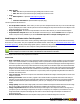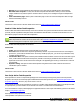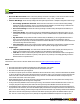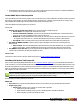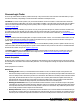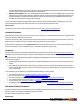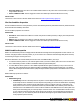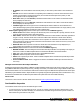7.1
Table Of Contents
- Copyright Information
- Table of Contents
- Overview
- Getting Started
- Understanding PlanetPress Suite Workflow Tools
- The Nature of PlanetPress Suite Workflow Tools
- The Three Flavors of the PlanetPress Suite Workflow Tools
- Terms and Definitions
- About Configurations
- About Processes
- About Subprocesses
- About Tasks
- About Branches and Conditions
- About Data
- About Data Selections
- About Data Emulation
- About Related Programs and Services
- About Documents
- About Printing
- The PlanetPress Suite Workflow Tools Configuration Program
- Start the PlanetPress Suite Workflow Tools Configuration Program
- The PlanetPress Suite Button
- Create a New Configuration
- Open a PlanetPress Suite Configuration File
- Saving and Sending a Configuration
- Save your Configuration
- Send your Configuration
- Import Processes from Another Configuration File
- Import Documents
- Import PrintShop Mail Documents
- Change the Interface Language
- Exit the PlanetPress Suite Workflow Tools Configuration Program
- The Quick Access Toolbar
- The PlanetPress Suite Ribbon
- The Configuration Components Pane
- Using the Clipboard and Drag & Drop
- Add a PlanetPress Suite Process
- Activate or Deactivate a Process
- Access Process Properties
- View Document Properties
- Convert a Branch to a Subprocess
- Add Resident Documents in the Configuration Components Pane
- Associate Documents and PlanetPress Watch Printer Queues
- Rename Objects in the Configuration Components Pane
- Reorder Objects in the Configuration Components Pane
- Grouping Configuration Components
- Expand and Collapse Categories and Groups in the Configuration Components Pane
- Delete Objects and Groups from the Configuration Components Pane
- The Process Area
- Zoom In or Out within Process Area
- Adding Tasks
- Adding Branches
- Edit a Task
- Replacing Tasks, Conditions or Branches
- Remove Tasks or Branches
- Task Properties Dialog
- Cutting, Copying and Pasting Tasks and Branches
- Moving a Task or Branch Using Drag-and-Drop
- Ignoring Tasks and Branches
- Resize Rows and Columns of the Process Area
- Selecting Documents in Tasks
- Highlight a Task or Branch
- Undo a Command
- Redo a Command
- The Plug-in Bar
- The Object Inspector Pane
- The Debug Information Pane
- The Message Area Pane
- Customizing the Program Window
- Preferences
- General User Options
- Object Inspector User Options
- Configuration Components Pane User Options
- Default Configuration User Options
- Notification Messages Preferences
- Sample Data User Options
- Network User Options
- Logging User Options
- Messenger User Options
- HTTP Server Input User Options
- LPD Input Preferences
- Serial Input Service User Options
- Telnet Input User Options
- PlanetPress Fax User Options
- FTP Output Service User Options
- PlanetPress Image User Options
- LPR Output User Options
- PrintShop Web Connect Service User Options
- Editor Options
- Advanced SQL Statement dialog
- PlanetPress Suite Access Manager
- Add or Delete Document Instances
- Virtual Drive Manager
- Working With Variables
- Data in PlanetPress Suite Workflow Tools
- Task Properties Reference
- Input Tasks
- Initial and Secondary Input Tasks
- Create File Input Task Properties
- Folder Capture Input Task Properties
- Folder Listing Input Task Properties
- Concatenate PDF Files Input Task Properties
- Email Input Task Properties
- Error Bin Input Task Properties
- FTP Input Task Properties
- HTTP Client Input Task Properties
- WinQueue Input Task Properties
- HTTP Server Input Task Properties
- LPD Input Task Properties
- Serial Input Task Properties
- PrintShop Web Connect Input Task Properties
- Telnet Input Task Properties
- SOAP Input Task Properties
- Action Tasks
- Add Document Action Properties
- Add/Remove Text Action Properties
- Search and Replace Action Task Properties
- Advanced Search and Replace Action Task Properties
- Create PDF Action Task Properties
- Digital Action Task Properties
- Decompress Action Task Properties
- Change Emulation Action Task Properties
- External Program Action Task Properties
- Download to Printer Action Task Properties
- Load External File Action Properties
- Rename Action Task Property
- Set Job Infos and Variables Action Task Properties
- Windows Print Converter Action Task Properties
- Standard Filter Action Task Properties
- Translator Action Task Properties
- PlanetPress Database Action Task Properties
- XSLT Editor Action Task Properties
- Send Images to Printer Action Task Properties
- Send to Folder Action Task Properties
- Run Script Action Task Properties
- Microsoft® Word® To PDF Action Task Properties
- Create MRDX Action Task Properties
- PrintShop Mail Action Task Properties
- Process Logic Tasks
- Branch Properties
- Comment Properties
- Conditions
- File Name Condition Properties
- File Size Condition Properties
- SNMP Condition Properties
- Text Condition Properties
- Time of Day Condition
- Splitters
- About Using Emulations with Splitters
- Database Splitter Action Task Properties
- Emulated Data Splitter Action Task Properties
- In-Stream Splitter Action Task Properties
- PDF Splitter Action Task Properties
- XML Splitter Action Task Properties
- Generic Splitter Action Task Properties
- Loop Action Task Properties
- Send to Process Task Properties
- Metadata Tasks
- Barcode Scan Action Task Properties
- Create Metadata Action Task Properties
- Embed/Extract PlanetPress Suite Metadata
- Lookup in Microsoft® Excel® Documents Action Task Properties
- Metadata Fields Management Task Properties
- Metadata Filter Action Task Properties
- Metadata Level Creation Action Task Properties
- Metadata Sequencer Action Task Properties
- Metadata Sorter Task Properties
- Metadata-Based N-Up Task Properties
- Rule Interface
- Output Tasks
- Delete Output Task Properties
- FTP Output Task Properties
- Laserfiche Repository Output Task Properties
- Printer Queue Output Task Properties
- Print Using a Windows Driver Output Task Properties
- SOAP Client Task Properties
- Send Email Output Task Properties
- Send to Folder Output Task Properties
- About PlanetPress Fax
- PlanetPress Fax Output Task Properties
- About PlanetPress Image
- PlanetPress Image Output Task Properties
- Overview of the PDF/A and PDF/X Standards
- Variable Properties
- Unknown Tasks
- Masks
- Input Tasks
- Printer Queues and Documents
- PlanetPress Suite Workflow Tools Printer Queues
- Printer Queue Advanced Properties
- Windows Output Printer Queue Properties
- LPR Output Printer Queue Properties
- FTP Output Printer Queue Properties
- Send to Folder Printer Queue Properties
- PlanetPress Suite Workflow Tools and PlanetPress Design Documents
- Variable Content Document File Formats: PTZ, PTK and PS
- PlanetPress Suite Workflow Tools and Printshop Mail Documents
- Load Balancing
- Location of Documents and Resources
- Debugging PlanetPress Suite Processes
- Error Handling
- Using Scripts
- Index
secondary branch includes a secondary input task or a Change Emulation action task, then the last emulation selected
in the secondary branch will be the one used for the main branch.
l Backup local variables: Select if you want PlanetPress Suite Workflow Tools to use identical copies of the local var-
iables for the main and secondary branches. When this option is not selected, the local variables that reaches the out-
put task located at the end of the secondary branch is used for the main branch. Any modification performed on the
secondary branch thus has an impact on the main branch.
In case of the failure of a Branch task (the branch itself, not the other tasks contained within), by default the process will
ignore the branch and simply go down the main trunk. You can overwrite this in the On Error tab.
On Error Tab
The On Error Tab is common to all tasks. Details can be found on "Task Properties Dialog" (page 51).
Comment Properties
Comments can be used to clarify your process either for yourself or others, to explain branches and scripts, or add information
for anyone editing the configuration in the future.
Comments do not open, modify or otherwise process the job file in any way, and are simply ignored at runtime. They do not
have an "On Error"tab because of this, since they cannot generate an error in any situation.
Comments have a single property in the General tab, which is the box where you enter the comment itself. This box does
not process variables (it is not a "variable property"), since that would be of no use at runtime.
Conditions
A process is like a flowchart. The data files captured by the input tasks become job files (see "Data File and Job File" (page
89)) that travel down the process. Many processes include multiple branches and conditions.
In the Process area, conditional branches appear with their associated condition, allowing you to understand the logic of the
whole process at a glance.
l When PlanetPress Suite Workflow Tools arrives at a branch, it duplicates the job file so as to send a copy down each
branch.
l When PlanetPress Suite Workflow Tools comes to a condition, it tests the condition and sends the job file down one of
the two branches based on the test result. So every time a job file travels down the process, it is either routed down the
True or False branch.
You can add five types of conditions to your PlanetPress Suite Workflow Tools processes:
l The name of the job file:see "File Name Condition Properties" (page 128).
l The size of the job file:see "File Size Condition Properties" (page 129).
l The state of a printer or other SNMP compliant device:see "SNMP Condition Properties" (page 129).
l The comparison between two pieces of text:see "Text Condition Properties" (page 130).
l The current time:see "Time of Day Condition" (page 132).
l An advanced scripted condition using a Run Script Condition. See the "Run Script Action Task Properties" (page 122).
File Name Condition Properties
File Name conditions test the original name of the job file traveling down the process branch, or in other words, the name of
the file received by the last input task appearing above the condition.
File Name Condition properties are as follows:
General tab
©2010 Objectif Lune Inc - 128 -