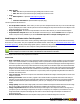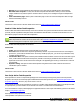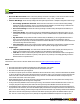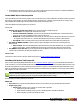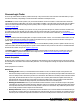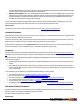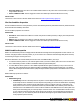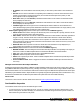7.1
Table Of Contents
- Copyright Information
- Table of Contents
- Overview
- Getting Started
- Understanding PlanetPress Suite Workflow Tools
- The Nature of PlanetPress Suite Workflow Tools
- The Three Flavors of the PlanetPress Suite Workflow Tools
- Terms and Definitions
- About Configurations
- About Processes
- About Subprocesses
- About Tasks
- About Branches and Conditions
- About Data
- About Data Selections
- About Data Emulation
- About Related Programs and Services
- About Documents
- About Printing
- The PlanetPress Suite Workflow Tools Configuration Program
- Start the PlanetPress Suite Workflow Tools Configuration Program
- The PlanetPress Suite Button
- Create a New Configuration
- Open a PlanetPress Suite Configuration File
- Saving and Sending a Configuration
- Save your Configuration
- Send your Configuration
- Import Processes from Another Configuration File
- Import Documents
- Import PrintShop Mail Documents
- Change the Interface Language
- Exit the PlanetPress Suite Workflow Tools Configuration Program
- The Quick Access Toolbar
- The PlanetPress Suite Ribbon
- The Configuration Components Pane
- Using the Clipboard and Drag & Drop
- Add a PlanetPress Suite Process
- Activate or Deactivate a Process
- Access Process Properties
- View Document Properties
- Convert a Branch to a Subprocess
- Add Resident Documents in the Configuration Components Pane
- Associate Documents and PlanetPress Watch Printer Queues
- Rename Objects in the Configuration Components Pane
- Reorder Objects in the Configuration Components Pane
- Grouping Configuration Components
- Expand and Collapse Categories and Groups in the Configuration Components Pane
- Delete Objects and Groups from the Configuration Components Pane
- The Process Area
- Zoom In or Out within Process Area
- Adding Tasks
- Adding Branches
- Edit a Task
- Replacing Tasks, Conditions or Branches
- Remove Tasks or Branches
- Task Properties Dialog
- Cutting, Copying and Pasting Tasks and Branches
- Moving a Task or Branch Using Drag-and-Drop
- Ignoring Tasks and Branches
- Resize Rows and Columns of the Process Area
- Selecting Documents in Tasks
- Highlight a Task or Branch
- Undo a Command
- Redo a Command
- The Plug-in Bar
- The Object Inspector Pane
- The Debug Information Pane
- The Message Area Pane
- Customizing the Program Window
- Preferences
- General User Options
- Object Inspector User Options
- Configuration Components Pane User Options
- Default Configuration User Options
- Notification Messages Preferences
- Sample Data User Options
- Network User Options
- Logging User Options
- Messenger User Options
- HTTP Server Input User Options
- LPD Input Preferences
- Serial Input Service User Options
- Telnet Input User Options
- PlanetPress Fax User Options
- FTP Output Service User Options
- PlanetPress Image User Options
- LPR Output User Options
- PrintShop Web Connect Service User Options
- Editor Options
- Advanced SQL Statement dialog
- PlanetPress Suite Access Manager
- Add or Delete Document Instances
- Virtual Drive Manager
- Working With Variables
- Data in PlanetPress Suite Workflow Tools
- Task Properties Reference
- Input Tasks
- Initial and Secondary Input Tasks
- Create File Input Task Properties
- Folder Capture Input Task Properties
- Folder Listing Input Task Properties
- Concatenate PDF Files Input Task Properties
- Email Input Task Properties
- Error Bin Input Task Properties
- FTP Input Task Properties
- HTTP Client Input Task Properties
- WinQueue Input Task Properties
- HTTP Server Input Task Properties
- LPD Input Task Properties
- Serial Input Task Properties
- PrintShop Web Connect Input Task Properties
- Telnet Input Task Properties
- SOAP Input Task Properties
- Action Tasks
- Add Document Action Properties
- Add/Remove Text Action Properties
- Search and Replace Action Task Properties
- Advanced Search and Replace Action Task Properties
- Create PDF Action Task Properties
- Digital Action Task Properties
- Decompress Action Task Properties
- Change Emulation Action Task Properties
- External Program Action Task Properties
- Download to Printer Action Task Properties
- Load External File Action Properties
- Rename Action Task Property
- Set Job Infos and Variables Action Task Properties
- Windows Print Converter Action Task Properties
- Standard Filter Action Task Properties
- Translator Action Task Properties
- PlanetPress Database Action Task Properties
- XSLT Editor Action Task Properties
- Send Images to Printer Action Task Properties
- Send to Folder Action Task Properties
- Run Script Action Task Properties
- Microsoft® Word® To PDF Action Task Properties
- Create MRDX Action Task Properties
- PrintShop Mail Action Task Properties
- Process Logic Tasks
- Branch Properties
- Comment Properties
- Conditions
- File Name Condition Properties
- File Size Condition Properties
- SNMP Condition Properties
- Text Condition Properties
- Time of Day Condition
- Splitters
- About Using Emulations with Splitters
- Database Splitter Action Task Properties
- Emulated Data Splitter Action Task Properties
- In-Stream Splitter Action Task Properties
- PDF Splitter Action Task Properties
- XML Splitter Action Task Properties
- Generic Splitter Action Task Properties
- Loop Action Task Properties
- Send to Process Task Properties
- Metadata Tasks
- Barcode Scan Action Task Properties
- Create Metadata Action Task Properties
- Embed/Extract PlanetPress Suite Metadata
- Lookup in Microsoft® Excel® Documents Action Task Properties
- Metadata Fields Management Task Properties
- Metadata Filter Action Task Properties
- Metadata Level Creation Action Task Properties
- Metadata Sequencer Action Task Properties
- Metadata Sorter Task Properties
- Metadata-Based N-Up Task Properties
- Rule Interface
- Output Tasks
- Delete Output Task Properties
- FTP Output Task Properties
- Laserfiche Repository Output Task Properties
- Printer Queue Output Task Properties
- Print Using a Windows Driver Output Task Properties
- SOAP Client Task Properties
- Send Email Output Task Properties
- Send to Folder Output Task Properties
- About PlanetPress Fax
- PlanetPress Fax Output Task Properties
- About PlanetPress Image
- PlanetPress Image Output Task Properties
- Overview of the PDF/A and PDF/X Standards
- Variable Properties
- Unknown Tasks
- Masks
- Input Tasks
- Printer Queues and Documents
- PlanetPress Suite Workflow Tools Printer Queues
- Printer Queue Advanced Properties
- Windows Output Printer Queue Properties
- LPR Output Printer Queue Properties
- FTP Output Printer Queue Properties
- Send to Folder Printer Queue Properties
- PlanetPress Suite Workflow Tools and PlanetPress Design Documents
- Variable Content Document File Formats: PTZ, PTK and PS
- PlanetPress Suite Workflow Tools and Printshop Mail Documents
- Load Balancing
- Location of Documents and Resources
- Debugging PlanetPress Suite Processes
- Error Handling
- Using Scripts
- Index
l XSLTVersion
l XSLT1.0:Select if you will be entering or pasting XSLT version 1.0 code.
l XSLT2.0:Select if you will be entering or pasting XSLT version 2.0 code.
l Tools
l Editor Options...:Opens the "Editor Options" (page 76).
l Help
l Contents and Indexes:Opens the Editor Help (this page)
The other options of the window are:
l The script editor text box:This is where you enter your XSLTScript that will be used. If you use an external script
file, this will display the content of the file (note however that modifying the script in this case does not modify the exter-
nal file and changes are not saved).
l Script running from:Choose if the script should be run from the editor text box, or from an external script file.
l Script filename and path:Either enter the full path of the XLSTScript, or click the Browse button to navigate to
the file. This option is only available if you choose external script file in the Script running from option.
Send Images to Printer Action Task Properties
The Send Images to Printer Action Task is used to (obviously)send images to the printer so they can be used as resources by
documents run on the printer. They are comparable to Download to Printer action tasks (see "Download to Printer Action Task
Properties" (page 113)), but they include image specific options. Furthermore, they can be used to send images not only to
printers, but also to the virtual drive of other computers running PlanetPress Suite applications.
Images sent to a printer are stored in the root folder of the printer’s hard disk, while images sent to the virtual drive of
another computer are stored in a sub-folder of the PlanetPress Suite Workflow Tools folder.
Send Images to Printer action task properties are as follows:
General tab
l Scan orientation: Select Side to side for images that will be printed in their original orientation on a portrait oriented
page, or in a rotated orientation on a landscape page. Select Top to bottom for images that will be printed in a rotated
orientation on a portrait oriented page, or in a rotated orientation on a portrait oriented page. Note that images that are
meant to be printed in various ways can be stored twice on the printer as two identical copies of the same file that bear
different names (Image_Original.tif and Image_Rotated.tif, for example). The first copy can be processed using a Send
Images to Printer action task with the scan orientation set to Side to side, the second one with a different Send Images
to Printer action task with the scan orientation set to Top to bottom, each one typically being included on two different
branches of the same process.
l Color conversion: Select As is to keep the color information included in the images. Select Grayscale to convert color
images to grayscale.
l Naming convention: Select ’File name, original’ to store the file under its original file name. Select ’File name, no
extension’ to store the file without its original file name extension. Note that all characters are converted to uppercase
and that extended characters (diacreased characters, such as é, for example) are not recommended in image file
names.
l Image quality: Select the same image quality chosen in the PlanetPress Design documents that reference the image
files you are sending. In PlanetPress Design, this setting is included in the document’s resource options.
l Image compression level: Select the level at which you want images to be compressed. Values can range from 1
(compress up to 1% of the image’s original size) to 100 (do not compress). For example if you set this box to 75, the
Image Downloader compresses all images by 75% when it converts those image to PostScript. The default com-
pression level is 70%.
l Send to Virtual Drive of: Select the computers and/or printers to which the images are to be sent.
©2010 Objectif Lune Inc - 121 -