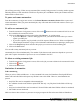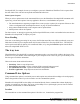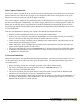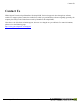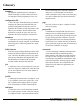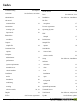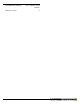User manual
Table Of Contents
- Copyright Information
- Table of Contents
- Overview
- Configuration/Cover Page
- Getting Started
- The PlanetPress EnvelopeNOW Home Screen
- Create a new project
- Modify an existing project
- Print your job
- Configuration
- Automation
- Troubleshooting
- Contact Us
- Glossary
- Index
EnvelopeNOW. For example, do not try to configure a process in PlanetPress Workflow Tool to capture from
the same folder. This will cause unexpected and undesired behaviours.
Printer Queue Capture
When you select a printer name in the Automated Jobs screen, the PlanetPress EnvelopeNOW automation will
capture any job sent to this printer from any application. However, some limitations are present:
l The same limitations as capturing a sample file to create a project or print a job are present. Please see See
"Select a configuration file and sample document" on page 18 for these limitations.
l Only printers installed locally on the computer can be captured from.
l Shared printers will not be captured.
For these reasons, we strongly suggest using the EnvelopeNOW Printer, which was installed at the same time as
PlanetPress EnvelopeNOW, to capture your jobs.
Error Handling
If an error occurs during processing for any reason, the file that caused the error will be sent directly to an error
folder that is located in your computer under My Document/PlanetPress EnvelopeNOW/Error. The PDFFile
can be reprocessed either by placing it in a monitored folder, or by using the Print Job option from the Plan-
etPress EnvelopeNOW Home Screen.
The tray icon
When PlanetPress EnvelopeNOW is running in automation mode, a tray icon will be visible in the System Noti-
fication Area of your taskbar, at the bottom-right of your computer screen. This icon gives you the ability to con-
trol what goes on with the automation.
Here are the menu items and their functions:
l Start/Stop :Starts or stops all processes.
l Pause/Restart processing : Pauses or restarts all jobs currently being processed
l Set Automation Processes : Opens the automation configuration window.
l Exit The Application : Stops all processes and exits automation.
Command Line Options
Using command line options is a technical process and requires more advanced knowledge to be used properly.
Please disregard this section if you do not need to use the command line options!
PlanetPress EnvelopeNOW has the ability to be launched directly from a command line without displaying a
window or requiring any user input. This gives you the ability to run a job through a process from an external
application, in a batch file, or from the Run menu.
Location
The executable to use the command line options is EnvNow.exe , located in the program files.
Automation
©2010 Objectif Lune Inc - 32 -