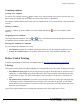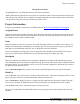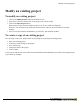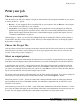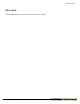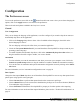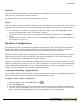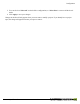User manual
Table Of Contents
- Copyright Information
- Table of Contents
- Overview
- Configuration/Cover Page
- Getting Started
- The PlanetPress EnvelopeNOW Home Screen
- Create a new project
- Modify an existing project
- Print your job
- Configuration
- Automation
- Troubleshooting
- Contact Us
- Glossary
- Index
Automation
What is automation? 30
Automation configuration screen 30
The tray icon 32
Command Line Options 32
What is automation?
PlanetPress EnvelopeNOW can be set to run in automated mode which provides with the ability to auto-
matically process your jobs as they come in, without user intervention.
The automated mode requires you to logon to Windows and will run as an application, not as a service. If you
want PlanetPress EnvelopeNOW to run in automated mode when the computer starts, you will need to set an
automatic logon to Windows and set PlanetPress EnvelopeNOW to start with Windows in automated mode
through the options window.
While in automation mode, PlanetPress EnvelopeNOW will read an incoming source for jobs coming in, will
associate the job with a defined project, and output to a specified destination.
To set PlanetPress EnvelopeNOW to run in automated mode, click on the Preferences icon ( ) , click on the
General tab and put a checkmark in the Launch on system startup option.
When automation captures a job from a printer queue or a PDFfrom a folder, the job or PDFwill be deleted.
This ensures that jobs will run only once.
All incoming jobs are processed in parallel (aka "multi-threading"). The number of parallel threads that are used
depends on the number of processors present on the computer (one thread per processor).
Automation configuration screen
To access the automation configuration screen:
l
From PlanetPress EnvelopeNOW:Click on the Preferences button ( ), then click the Scheduler button.
l From the automation tray icon (when running):Right-click on the tray icon and click on Set Automation
Processes.
To start and stop automation:
From the Automation Configuration screen, use the Start/Stop Automation Session slider to start and stop auto-
mation processing.
When you stop automation from the automation configuration screen or the automation tray icon, all automated
Automation
©2010 Objectif Lune Inc - 30 -