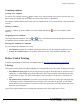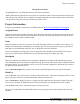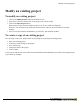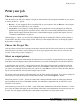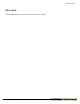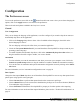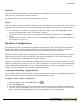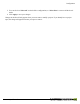User manual
Table Of Contents
- Copyright Information
- Table of Contents
- Overview
- Configuration/Cover Page
- Getting Started
- The PlanetPress EnvelopeNOW Home Screen
- Create a new project
- Modify an existing project
- Print your job
- Configuration
- Automation
- Troubleshooting
- Contact Us
- Glossary
- Index
Hardware
This section lists all of the hardware configuration files that are installed on your system. Click on the check
mark next to any configuration to select or deselect it.
For more information see See "Hardware Configurations" on page 28
About
This screen displays information about the software, as well as the status of your activation. The Version area dis-
plays the current version of the software. The Serial number is also displayed along with your activation status.
l If the software is not activated, you can activate it from this window. Click on the Activation... button.
For more information please see See "Trial Period" on page 13.
l To reach the technical support page on the PlanetPress EnvelopeNOW website, click on the Support...
button.
l To launch the Objectif Lune Update Client, click on Check for Updates (see See "Installing PlanetPress
EnvelopeNOW" on page 11).
Hardware Configurations
Each Folder Inserter that is compatible with PlanetPress EnvelopeNOW comes with a hardware configuration
file (hcf) that contains all of its capabilities and options. Each configuration filealso contains the known lim-
itations of the Inserter such as the scan marks area (where the Inserter can read the scan marks).
PlanetPress EnvelopeNOW comes pre-packaged with a number of hardware configuration files for a number of
Folder Inserters. Each new version may add new Folder Inserter configurations. If your Folder Inserter is not
listed, it is possible that no configuration file has been created for it.
Hardware Configuration Files are created and maintained by the Folder Inserter manufacturers and are not mod-
ifiable by Objectif Lune Inc. nor by you, the user. If the configuration file contains an error, please communicate
with the manufacturer to advise them. Likewise, if the manufacturer does not provide configuration files via its
website, you may request them by contacting the manufacturer directly.
Activating and Disabling configuration files
You can display whether a specific hardware configuration appears in the hardware configuration drop-down list
in the General Settings window of the project creation and modification screens.
To display or hide a hardware configuration:
1.
From any window, click on the Preferences icon ( ).
2. Go to the Hardware tab.
3. The list is divided first by Folder Inserter name, then by configuration type as defined by the manufacturer.
4. Locate the specific configuration you want to show or hide. A checkmark next to the name means it will
appear in the hardware configuration drop-down. No checkmark means it will be hidden.
Configuration
©2010 Objectif Lune Inc - 28 -