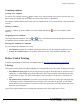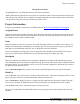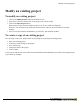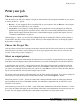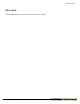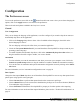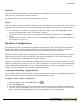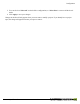User manual
Table Of Contents
- Copyright Information
- Table of Contents
- Overview
- Configuration/Cover Page
- Getting Started
- The PlanetPress EnvelopeNOW Home Screen
- Create a new project
- Modify an existing project
- Print your job
- Configuration
- Automation
- Troubleshooting
- Contact Us
- Glossary
- Index
Print your job
Choose your input file
Click the Select a Job File box to display a drop down menu that lists all of the printers installed on your system
as well as the Browse... option.
l Browse...: If your sample job file is a local PDFFile on your computer, click on Browse... then navigate
to the location of the PDF file on your computer.
l Any printer: If your sample is coming directly from an application, start by printing the job from your
application by selecting the EnvelopeNOW Printer which was created during installation, then select the
printer from the sample file drop down menu. Certain limitations apply to printer data capture. See See
"Technical Considerations" on page 35.
With the Browse... option, you can also select multiple PDFfiles by holding the CTRL key while clicking, or
use the SHIFT and click to select a range of files. When you select multiple files, they are all merged together
and treated as a single job.
Choose the Project file.
Click the Choose a Project box to display a drop-down menu that lists all of the saved projects on your machine.
Select the project you want to use by clicking on it. If no project appears here, make sure you create one first
(see See "Create a new project" on page 17)
Select an output printer
The project's default printer should already be selected, but you can click the Assigned Printer box to display a
drop-down menu that displays all the printers installed on your system (including network and shared printers).
A special printer, Save as PDF..., also appears in the list. This printer will not output to a physical printer but
instead creates a PDFfile on your computer. When you click on Print, a dialog will open and ask you where
you want to save this PDFand what name you want to use. Click OKonce you have chosen the name and loca-
tion to create the PDF file. Note that when using the Save as PDF.
The project will use the printer configuration from your job file to output to the printer. If you wish to change the
driver settings or if the job file does not contain driver settings, click on the Properties... button.
When using the Saveas PDF... printer, the output PDFcontains information about the media types and mail
piece boundaries in the form of embedded metadata. This metadata is compatible with our PlanetPress Suite
Workflow Tools software.
Note also that if you use the Save as PDF... option while under Administrative Elevation in Windows 7 or Win-
dows Vista, the folders that appear in the Save dialog will be those of the administrator account and not the user
account. This may happen especially after a data capture using Admin User data capture mode.
Print your job
©2010 Objectif Lune Inc - 25 -