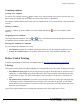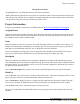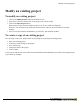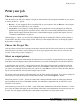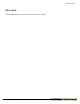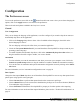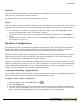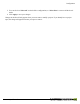User manual
Table Of Contents
- Copyright Information
- Table of Contents
- Overview
- Configuration/Cover Page
- Getting Started
- The PlanetPress EnvelopeNOW Home Screen
- Create a new project
- Modify an existing project
- Print your job
- Configuration
- Automation
- Troubleshooting
- Contact Us
- Glossary
- Index
Moving the scan marks
the highlighted area, your Folder Inserter may not be able to read them.
While Folder Inserters generally have a margin of error and may be able to read scan marks that are placed par-
tially outside of the scanning area, we highly recommend keeping the scan marks inside this area to insure that
your document will process correctly and with less possible errors.
Project Information
A step-by-step animation of this section is available online on http://www.ppenvelopenow.com/support/
Assigned Printer
Click the drop-down list and select the printer where the project will output. The printers in this list are the ones
installer on your system. PlanetPress EnvelopeNOW will use the driver settings included in the job file if they
are available or use the printer's default settings.
Name
Specify the name you want for your project. This name will appear whenever you need to select a project, for
example when modifying an existing project or printing a job. It is always good practice to give your project a
name that you will immediately recognize, such as "Regular Invoice Run on DI350".
If you are modifying an existing project and you change the name, PlanetPress EnvelopeNOW will create a
copy of your project with the modifications you just did while keeping the original copy intact.
Description
These notes will help you detail the project information. PlanetPress EnvelopeNOW automatically generates
some information such as the hardware configuration used, the location of the captured file, boundary definitions
and duplex settings. You can edit these notes as you see fit. The notes will appear to describe the job whenever
you print a job from the home screen.
Click on Reset Description if you want to re-create the original description from your project information.
Finish Up
Click on Preview if you want to preview what the output will look like. This creates a temporary PDFof a max-
imum of 50 pages, with the scan marks and all other settings from the project.
Click on Print Info to display a Hardware Configuration Sheet that lists all of the project's details. This page
can be used to configure the Folder Inserter and can be printed from your Internet browser when it opens.
Click the Save button to save and close the project when you are done.
For ease of use, PlanetPress EnvelopeNOW always saves your projects in the same location which cannot be
modified.
Create a new project
©2010 Objectif Lune Inc - 23 -