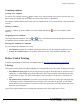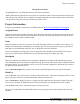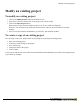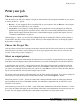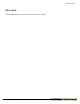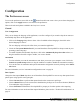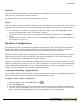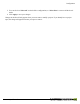User manual
Table Of Contents
- Copyright Information
- Table of Contents
- Overview
- Configuration/Cover Page
- Getting Started
- The PlanetPress EnvelopeNOW Home Screen
- Create a new project
- Modify an existing project
- Print your job
- Configuration
- Automation
- Troubleshooting
- Contact Us
- Glossary
- Index
2. Scan Mark Position
l Front: The scan marks will appear on the front side of each sheet.
l Back: The scan marks will appear on the back side of each sheet. If you selected "none" in the duplex
option, PlanetPress EnvelopeNOW will automatically create a back page containing only the scan marks.
Before you set the Duplex options, make sure you understand where your Folder Inserter can read scan marks,
as well as exactly what it will do with your mail pieces. For example on some folder inserters, if you are doing a
C-Fold letter and you place your scan marks on the front, the C-Fold will cause the Front of your sheets to be
folded inside, thus hidden. On the contrary if you place the scan marks on the front, the C-Fold will cause the
Front of your sheet to be outside, thus visible. Consult your Folder Inserter's documentation for details on how to
correctly prepare the job for printing.
Scan Mark Selection
A step-by-step animation of this section is available online on http://www.ppenvelopenow.com/support/
The options available in this section depend on the hardware configuration you select in General Settings (see
See "Select a configuration file and sample document" on page 18). The Selective Marks tab will only be active
if the hardware configuration has any optional scan marks for you to configure. Otherwise, it will be skipped.
For each scan mark, three options are available to determine whether or not it appears on the page when printing:
l On: Click on this if you want the mark to always appear on the page.
l Off: Click on this if you never want the mark to appear on the page.
l Condition: Click here if you want the mark to appear only under certain conditions. When selecting this
option the conditions will appear at the bottom of the screen. These conditions behave the same as the
Boundary selection conditions. Please refer to See "Identify the mail piece boundaries" on page 18for
details on creating and combining conditions.
Conditional scan marks are always evaluated on each page of your job. However, depending on what feature
they control, they may appear for a single page, a single mail piece, or the whole job. This is set in the con-
figuration file. Refer to your Folder Inserter's documentation for more information on how these scan marks
should appear.
The options available as well as their default status and ability to be changed varies between hardware, and the
description of each is provided by the manufacturer(consult your hardware documentation to learn which
options are available to you).
All the scan marks must be set to either of the options before you can continue to the last section.
Moving the scan marks
In the Preview window, you have the ability to change the location of the scan marks defined in the hardware
configuration. The configuration defines not only the size limitations of the scan marks, but also the area where
your Folder Inserter can read the scan marks. This area will be shown as a pink highlighted area on your page.
To move the scan marks, simply click on them and hold your mouse button, then move them to a new location
on the page. You can move the scan marks anywhere on the page, but of course if you move them outside of
Create a new project
©2010 Objectif Lune Inc - 22 -