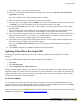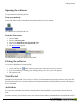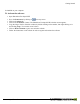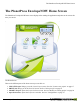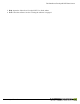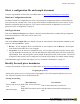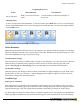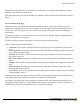User manual
Table Of Contents
- Copyright Information
- Table of Contents
- Overview
- Configuration/Cover Page
- Getting Started
- The PlanetPress EnvelopeNOW Home Screen
- Create a new project
- Modify an existing project
- Print your job
- Configuration
- Automation
- Troubleshooting
- Contact Us
- Glossary
- Index
Navigating the preview
Action Mouse Shortcut Icon Shortcut
Pan up and down
Hold ALT and use the mouse
wheel
Use the scrollbars on the bottom and right of
the preview.
Changing Pages
To move forward click on the Next button. To move back click on the Back button. To move to the first page
click on the the First button, to move to the last page click on the Last button. To hide the navigation window,
click the Hide button.
Use this window to navigate through your job's pages.
Define Boundaries
Boundaries are the divisions between each of your mail piece (one mail piece being the contents of an envelope).
When one mail piece ends and a new one starts, that is a boundary. Boundaries can be defined using a set of dif-
ferent rules depending on the type of job you are doing.
Variable number of pages
Select this option if you have a variable number of pages for each mail piece. You will need to know if the infor-
mation necessary to determine when a mail piece starts or ends is on the first or the last page. Both of the
options, The first pageand The last page, can be used depending on the location of the information.
Fixed number of Pages
Select this option if your mail pieces always contain a fixed number of pages throughout your job. When select-
ing this option, the The rule will look for... selector disappears and an input box appears in its place. Enter the
exact number of pages each document contains.
Condition Type
Paper type or orientation
Select this option if your mail pieces are separated by a specific paper type, for example by a blue cover sheet
that is pulled from a different paper tray in the printer. When selecting this option, a drop-down appears with the
supported media types. Click on the option that corresponds to the media type change you want to detect.
For all the selections except Orientation Change, an input box appears next to your selection, and should list the
media types that are attached to the job. Enter the desired trigger or select one from the list. The exact wording
Create a new project
©2010 Objectif Lune Inc - 19 -