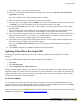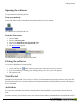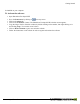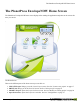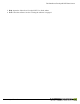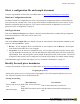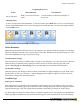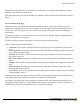User manual
Table Of Contents
- Copyright Information
- Table of Contents
- Overview
- Configuration/Cover Page
- Getting Started
- The PlanetPress EnvelopeNOW Home Screen
- Create a new project
- Modify an existing project
- Print your job
- Configuration
- Automation
- Troubleshooting
- Contact Us
- Glossary
- Index
Select a configuration file and sample document
A step-by-step animation of this section is available online on http://www.ppenvelopenow.com/support/
Hardware Configuration selection
The Select a Hardware Configuration box shows a list of hardware configurations that have been installed on
your system and are currently active. Click on any of the hardware configurations in the list to select it. If your
hardware configuration does not appear or if you want to remove hardware configurations you do not use,
please refer to See "Configuration" on page 27.
Fold Type selection
Click on the Select a Fold Type box to display a drop down menu that lists the available fold types supported
by the chosen hardware. Click on the one you want to use.
Sample File
Click on the Select a Sample File box to display a drop down menu that lists all of the printers installed on your
system as well as the Browse... option.
l Browse...: If your sample job file is a local PDFFile on your computer, click on Browse... then navigate
to the location of the PDF file on your computer.
l Any printer: If you do not have a sample PDFready, you can capture your job on-the-fly. Start by open-
ing your application, then print your job to the PlanetPress EnvelopeNOWprinter which was created dur-
ing installation. Then, select the printer from the sample file drop down menu in this window. The job will
be imported, along with any driver settings that you selected when printing (for example, duplex settings).
Certain limitations apply to printer data capture. See See "Technical Considerations" on page 35.
Identify the mail piece boundaries
A step-by-step animation of this section is available online on http://www.ppenvelopenow.com/support/
Navigating the preview
Starting at this point a preview of your project's output appears. You can navigate through the preview win-
dow using the navigation icons or keyboard shortcuts.
Panning and zooming
Action Mouse Shortcut Icon Shortcut
Zoom in and out of pre-
view
Hold CTRL and use the mouse
wheel
Click on Zoom then select a zoom level.
Pan left and right
Hold SHIFT and use the mouse
wheel
Click the Hand icon then click and drag the pre-
view.
Create a new project
©2010 Objectif Lune Inc - 18 -