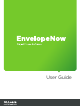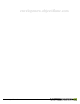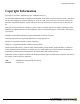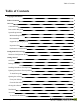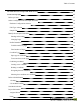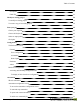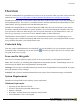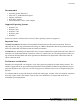User Guide
envelopenow.objectiflune.
Copyright Information Copyright Information Copyright © 1994-2010 Objectif Lune Inc. All Rights Reserved. No part of this publication may be reproduced, transmitted, transcribed, stored in a retrieval system, or translated into any other language or computer language in whole or in part, in any form or by any means, whether it be electronic, mechanical, magnetic, optical, manual or otherwise, without prior written consent of Objectif Lune Inc. Objectif Lune Inc.
Table of Contents Table of Contents Copyright Information 3 Table of Contents 4 Overview 8 Contextual help 8 Icons used in this guide 8 System Requirements 8 Minimum Requirements 8 Recommended 9 Supported Operating Systems 9 Important Notes 9 Performance considerations 9 Configuration/Cover Page 10 Hardware Configuration Sheet 10 Getting Started 11 Overview 11 Package Contents 11 Installing PlanetPress EnvelopeNOW 11 Updating PlanetPress EnvelopeNOW 12 To install an upda
Table of Contents The PlanetPress EnvelopeNOW Home Screen 15 Create a new project 17 Before you start 17 Select a configuration file and sample document 18 Hardware Configuration selection 18 Fold Type selection 18 Sample File 18 Identify the mail piece boundaries 18 Panning and zooming 18 Changing Pages 19 Define Boundaries 19 Variable number of pages 19 Fixed number of Pages 19 Condition Type 19 Paper type or orientation 19 Text somewhere on the page 20 Combining condition
Table of Contents Description 23 Finish Up 23 Modify an existing project 24 To modify an existing project: 24 To create a copy of an existing project 24 Print your job 25 Choose your input file 25 Choose the Project file. 25 Select an output printer 25 Click print.
Table of Contents To delete an existing automated job: 31 Limitations of automation 31 Folder monitoring 31 Printer Queue Capture 32 Error Handling 32 The tray icon 32 Command Line Options 32 Location 32 Usage: 33 Options: 33 Output Types: 33 Examples: 33 Troubleshooting 35 Frequently Asked Questions 35 Technical Considerations 35 Data Capture Limitations 36 Conversion Limitations 36 Contact Us 37 Glossary A Index B ©2010 Objectif Lune Inc -7-
Overview Overview This PDF documentation was generated on 2013-04-18. You can access the online, up to date version of the documentation here: http://www.objectiflune.com/Documentation/EN/planetpress-envelopenow-user-guide/. PlanetPress EnvelopeNOW is a stand-alone solution that allows Folder Inserter owners to take full advantage of their finishing hardware.
Overview Recommended l l l l l Operating System: Windows 7 Intel Core i7 / AMD Phenom II Quad Memory: 8GB Ram Disk Space: 100GB Screen Resolution: 1600 x 1200 or higher Supported Operating Systems l l l l l Windows XP Windows 2003 Windows Vista Windows 2008 Windows 7 In all cases, both the 32-bit and 64-bit versions of these operating systems are supported. Important Notes Virtual Environments: PlanetPress EnvelopeNOW should function in all virtual environments. However, Objectif Lune Inc.
Configuration/Cover Page Configuration/Cover Page Hardware Configuration Sheet The Hardware Configuration Sheet lists all of the project's details. This page is useful for configuring the Folder Inserter according to the project’s settings. To print the Hardware Configuration Sheet: l l l l Open an existing project Go to the Save tab Click on the Print Info button. A Web browser window opens up, listing all information for this project.
Getting Started Getting Started Overview 11 Package Contents 11 Installing PlanetPress EnvelopeNOW 11 Updating PlanetPress EnvelopeNOW 12 Opening the software 13 Closing the software 13 Trial Period 13 Activation 13 Overview This section will help you get set up to use PlanetPress EnvelopeNOW. Read on to find exactly what you need to do in order to properly install and activate your new software.
Getting Started 4. Click Next. The License Agreement page is shown. 5. When you have read and understood the license agreement, click on I accept the terms of the license agreement. Click Next. You must accept the terms of the license agreement to continue. 6. Enter your full name and your organization's name then click Next. 7. The Setup Type screen appears. Select Complete if you want to install all the components of the software, or Custom if you want to individually select the components to install.
Getting Started Opening the software To open PlanetPress EnvelopeNOW: From your desktop: Locate and double-click the PlanetPress EnvelopeNOW icon on your desktop. The PlanetPress EnvelopeNOW icon. From the Start menu: 1. 2. 3. 4. 5. Click on Start Click on (All) Programs Click on the PlanetPress EnvelopeNOW folder Click on the PlanetPress EnvelopeNOW icon The Home screen appears. The PlanetPress EnvelopeNOW Start menu folder. Closing the software To exit out of PlanetPress EnvelopeNOW: 1.
Getting Started be installed on your computer. To Activate the software: l l l l l l l Open PlanetPress EnvelopeNOW Go to the Preferences by clicking on from any screen. Click on the About tab. Click on the Activation... button. The PlanetPress EnvelopeNOW activation screen appears. Copy the Magic Number from this window by double-clicking on the number, then right-clicking on it and clicking Copy. You can also write it down. Click on Web Activation to get to our activation website.
The PlanetPress EnvelopeNOW Home Screen The PlanetPress EnvelopeNOW Home Screen The PlanetPress EnvelopeNOW home screen displays when starting the application and points to the various features you can use. The Home Screen Here are the different parts of the home screen you can click on: 1. 2. 3. 4. CREATE Project: Brings you to the Create Project screen. See See "Create a new project" on page 17 PRINT Job: Brings you to the Print Job screen.
The PlanetPress EnvelopeNOW Home Screen 5. Help: Opens the PlanetPress EnvelopeNOW User Guide online. 6. Exit: Closes the software.
Create a new project Create a new project Before you start 17 Select a configuration file and sample document 18 Identify the mail piece boundaries 18 Define 2-Sided Printing 21 Scan Mark Selection 22 Project Information 23 Before you start What is a project? A project is a file that contains all of the preferences and options that you specify for the placement, content and conditions for your job's scan marks.
Create a new project Select a configuration file and sample document A step-by-step animation of this section is available online on http://www.ppenvelopenow.com/support/ Hardware Configuration selection The Select a Hardware Configuration box shows a list of hardware configurations that have been installed on your system and are currently active. Click on any of the hardware configurations in the list to select it.
Create a new project Navigating the preview Action Pan up and down Mouse Shortcut Hold ALT and use the mouse wheel Icon Shortcut Use the scrollbars on the bottom and right of the preview. Changing Pages To move forward click on the Next button. To move back click on the Back button. To move to the first page click on the the First button, to move to the last page click on the Last button. To hide the navigation window, click the Hide button. Use this window to navigate through your job's pages.
Create a new project here depends on the media calls in your printer driver. Please refer to your printer's documentation for more details on what options are available to you. Some input methods may not support all media type selections. PDFs in particular may be affected by this limitation. Text somewhere on the page Select this option if your boundaries are defined depending on text on your page and whether this text has changed or is something specific.
Create a new project Combining conditions Creating a new condition To create a new condition, click the button. Define a new region selection in your preview for this new condition. Select the condition type and modify the content of the text box, if appropriate. The changes condition should only be used as the last condition in the set. If it is not the last, it may not function correctly. Deleting a condition To delete a condition, go to the condition you want to delete and click the removed. button.
Create a new project 2. Scan Mark Position l l Front: The scan marks will appear on the front side of each sheet. Back: The scan marks will appear on the back side of each sheet. If you selected "none" in the duplex option, PlanetPress EnvelopeNOW will automatically create a back page containing only the scan marks. Before you set the Duplex options, make sure you understand where your Folder Inserter can read scan marks, as well as exactly what it will do with your mail pieces.
Create a new project Moving the scan marks the highlighted area, your Folder Inserter may not be able to read them. While Folder Inserters generally have a margin of error and may be able to read scan marks that are placed partially outside of the scanning area, we highly recommend keeping the scan marks inside this area to insure that your document will process correctly and with less possible errors. Project Information A step-by-step animation of this section is available online on http://www.
Modify an existing project Modify an existing project To modify an existing project: l l l l Click on the Modify Project button on the Home Screen. In the Project Selection screen, click on the project you want to modify Click on the Open Project button. When project is open, the same window as the Create Project window is displayed. However, you can click on any of the tabs in the left in the order you prefer to make the necessary changes.
Print your job Print your job Choose your input file Click the Select a Job File box to display a drop down menu that lists all of the printers installed on your system as well as the Browse... option. l l Browse...: If your sample job file is a local PDF File on your computer, click on Browse... then navigate to the location of the PDF file on your computer.
Print your job Click print. Clicking Print sends your job to the printer and exits this window.
Configuration Configuration The Preferences screen To access the preferences screen click on the button from the home screen. Once you are done changing the options, click on the Apply button to save and close the preferences. Here are the tabs and options available in the Preferences screen: General User Configuration Here you can change the language of the application, as well as configure if you want the drop-down menus to automatically drop down in the application.
Configuration Hardware This section lists all of the hardware configuration files that are installed on your system. Click on the check mark next to any configuration to select or deselect it. For more information see See "Hardware Configurations" on page 28 About This screen displays information about the software, as well as the status of your activation. The Version area displays the current version of the software. The Serial number is also displayed along with your activation status.
Configuration 5. You can click on "Select All" to check all the configurations, or "Select None" to remove all the checkmarks. 6. Click Apply to save your changes. Changes in this list will only appear when you next create or modify a project. If you already have a project open, the change will appear next time you open or create it.
Automation Automation What is automation? 30 Automation configuration screen 30 The tray icon 32 Command Line Options 32 What is automation? PlanetPress EnvelopeNOW can be set to run in automated mode which provides with the ability to automatically process your jobs as they come in, without user intervention. The automated mode requires you to logon to Windows and will run as an application, not as a service.
Automation jobs will stop processing. If there are any automated jobs currently being processed, a warning window appears indicating that they will be cancelled. Click Yes to stop theses jobs or Cancel to let the jobs continue and automation mode to remain active. To pause and resume automation: From the Automation Configuration screen, use the Pause/Resume Automation Session slider to pause and resume automation.
Automation EnvelopeNOW. For example, do not try to configure a process in PlanetPress Workflow Tool to capture from the same folder. This will cause unexpected and undesired behaviours. Printer Queue Capture When you select a printer name in the Automated Jobs screen, the PlanetPress EnvelopeNOW automation will capture any job sent to this printer from any application.
Automation l l Under Windows XP, Vista and 7 32-bits, this folder is C:\Program Files\PlanetPress EnvelopeNOW\Bin\EnvNow.exe Under Windows Vista/7, this folder is C:\Program Files (x86)\PlanetPress EnvelopeNOW\Bin\EnvNow.exe Usage: EnvNow.exe [options] projectname inputfilename [output] l l l l [options] are the optional parameters to use (see section below) projectname is the name of the project file to use. If your project name contains spaces, surround it with double quotes.
Automation EnvNow.exe "My Project" "C:\livejob.pdf" livejob.pdf is run through My Project and is sent to the output printer set inside the project file.
Troubleshooting Troubleshooting Frequently Asked Questions 35 Technical Considerations 35 Frequently Asked Questions This page lists some of the questions that are the most frequently asked by users of PlanetPress EnvelopeNOW. Issue Possible Solution(s) Make sure that: When I select a printer to capture a job, nothing happens. The printer queue you selected is paused. l There is at least one job waiting in the printer queue.
Troubleshooting Data Capture Limitations You can only capture a sample file or job file from a local, non-shared printer which means network and shared printers cannot be used. Only the first 50 pages of your sample file will be shown in the preview at any given time however when you print your job, all the pages are printed. You can also capture a sample file from a different printer, but this printer has to be paused so it queues the job but does not actually print it.
Contact Us Contact Us While Objectif Lune develops PlanetPress EnvelopeNOW, first level support is done through our software reseller. For support, please contact the reseller from which you purchased the software originally (generally, the company that sold you the Folder Inserter used by PlanetPress EnvelopeNOW). Note that we do offer direct technical support, however it is charged on a per-call basis. For more information, please review the following page: http://www.ppenvelopenow.
Glossary boundary The physical separation between mail pieces. When a boundary is found, it means the end of one mail piece and the beginning of a new one. invoice both being sent to John Doe constitute a mail piece.
Index 2-Sided Printing Activation Administrator See Duplex See Software, activation 11 Advanced command line Home Screen Icon Installation 32 exceptions License Agremeent creating a job 30 Operating System input mode 30 PDF Boundaries Sample 20 Capture sample file See Software, installation Performance 17 12 8 17 9 Sample File 18 Command Line options See Software, icon Job File Automation conditions 15 capture 18 Scan Marks 32 Computer front or back 21 selective marks 22 ad
Virtual Machine,VMWare Windows Version ©2010 Objectif Lune Inc See Computer, virtual machine 8 -C-