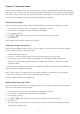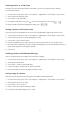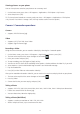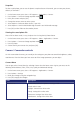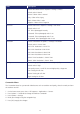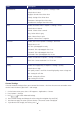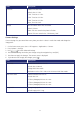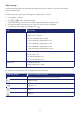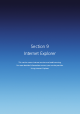Operation Manual
87
Item Description
White Balance Choose White Balance in Options > Settings > W/B.
Default value is Auto.
Daylight: Control of the white value.
Cloudy: Setting of the white value.
Fluorescent: Setting of the white value.
Incandescent: Setting of the white value.
Effect Choose the colour effect in Options > Settings > Effect.
Default value is Normal.
Normal: Colour effect is normal.
Grey: Colour effect is grey
Sepia: Colour effect is sepia
Negative: Colour effect is negative
Self-Timer Choose Self-Timer in Options > Settings > Self-Timer.
Default value is Off.
Off: Take a photograph instantly.
3 Seconds: Take a photograph after 3 sec.
5 Seconds: Take a photograph after 5 sec.
10 Seconds: Take a photograph after 10 sec.
Resolution Choose a Resolution in Options > Settings > Resolution.
176 X 144: Camera resolution is in 176 X 144.
Quality Choose the image quality via Options > Settings > Quality.
Default value is High.
Low quality means a small file size and High quality means a large one.
Low: Setting for still shot.
Normal: Setting for still shot.
High: Setting for still shot.
General Settings
Camera/Camcorder Settings allows you to control the time out – the time the camera or camcorder screen
remains inactive before it goes blank – and storage.
1. On the home screen, press Start > All Programs > Applications > Camera.
2. Press Options > Settings.
3. Use [
/ ] to select Advanced Settings.
4. Press General Settings and change the values using the navigation keys and [OK].
5. Press Done to apply the values you have chosen. The camera screen is displayed.
6. If you do not wish to apply new values, press [
].