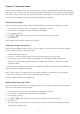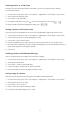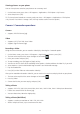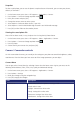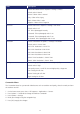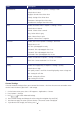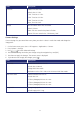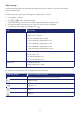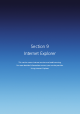Operation Manual
85
Snapshot
To take a quick photo, you can use the phone’s snapshot feature. Afterwards, you can store your picture,
delete it, or forward it.
1. On the home screen, press Start > All Programs > Applications > Camera.
2. Press Options > Camera to change to photo mode
3. Point your camera and press [OK].
4. Change the camera screen to review screen.
5. Select Options > Delete to delete the file, if you wish.
6. Select Options > Send via Multimedia Msg to attach it to a Multimedia message.
7. Press [OK] or View Finder to take another picture.
Viewing the saved photo file
After a file has been saved, it’s very simple to view it using the My Photo feature.
1. On the home screen, press Start > All Programs > More > Applications > Camera.
2. Press Options > Camera to change to photo mode
3. Press My Photo.
4. Choose the file you want to view, and press [OK].
Camera / Camcorder controls
As with a conventional camera, you can adjust the settings on your phone to control the brightness, colour,
resolution etc. From the Menu you have access to all the image parameters you can adjust.
Camera Menu
You can get to the Camera Menu by selecting Camera from the home screen. It gives you access to the
following: White balance, Effect, Timer, Size, Quality and Advanced Settings.
1. On the home screen, press Start > All Programs > Applications > Camera.
2. Press Options > Settings.
3. Make your changes using the navigation keys.
4. Press [OK] to apply the changes.
Item Description
White Balance Choose white balance in Options > Settings > W/B.
Default value is Auto.
Daylight: Control of the white value.
Cloudy: Setting of the white value.
Fluorescent: Setting of the white value.
Incandescent: Setting of the white value.