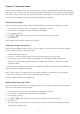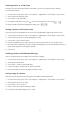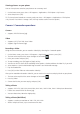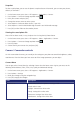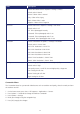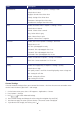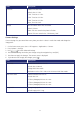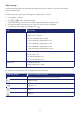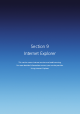Operation Manual
83
Viewing pictures as a slide show
However you have stored your pictures and videos, you can view them one after another,
in a slide show format.
1. On the home screen, press Start > All Programs > Applications > File Explorer > My Pictures.
2. Select the picture and press [OK].
3. Press Menu > Play Slide Show.
TIP: To stop the slide show, press the [
]. You can also rotate the view using [ / ].
To move forward or backward through the slides, press [
/ ].
Setting a picture as the home screen
Any picture you have uploaded can be saved as the background image for the home screen.
1. On the home screen, press Start > All Programs > Applications > File Explorer > My Pictures.
2. Select the picture to be set as the background > [OK].
3. Press Menu > Use as Home Screen.
4. Use the navigation keys to select the part of the picture you want to use, and press Next.
5. Use Adjust the transparency to select a higher percentage for a more transparent picture, or a
lower percentage for a more opaque picture.
6. Press Finish.
Sending a picture via Multimedia Message
You can attach pictures to messages and send them to people.
1. On the home screen, press Start > All Programs > Applications > File Explorer > My Pictures.
2. Select the picture to send.
3. Press Menu > Send via Multimedia Msg.
4. A new message is created with the picture attached.
5. Enter the recipient’s name and subject, and press Send.
Saving a copy of a picture
Store pictures on your phone by saving them to a folder created beforehand.
1. On the home screen, press Start > All Programs > Applications > File Explorer > My Pictures.
2. Select the picture to save > [OK].
3. Press Menu > Save > Save As…
4. Enter a name for the picture and press Done.
TIP: To cancel all unsaved changes, press Cancel.