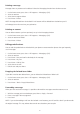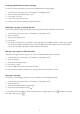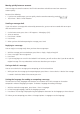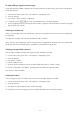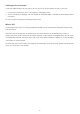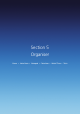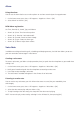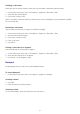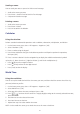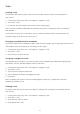Operation Manual
63
Moving quickly between accounts
Your messages are stored in accounts. You’ll find it convenient to be able to move from account to
account quickly.
Do one of the following:
• If you have an account open, you can quickly switch to another account by pressing [
/ ].
• Press Menu > Tools > Switch Accounts.
Sending a message draft
If you wish to have a message draft reviewed by someone else, you can retrieve a stored draft or an open
draft and send it to them.
1. On the home screen, press Start > All Programs > Messaging > [OK].
2. Select an account.
3. Press Menu > Folders.
4. Press Drafts.
5. When you have finished composing the message, press Send.
Replying to a message
You can reply to a message easily when you have that message open.
1. With the message you’ve received open, press Menu > Reply > Reply or Reply All.
2. Enter a message in the message area.
3. Press Send.
4. If you are replying to an e-mail in the Outlook E-mail account, you will send less data if you do not edit the
original message. This may reduce data transfer costs based on your rate plan.
Saving a draft of a message
You can save a draft of a message you’re composing, to finish and send later.
1. While you have the message you’re composing open, press Menu > Save to Drafts. A draft of the message
is stored in the Drafts folder of the account you are in.
Setting the language for reading or composing a message
The Xda Venn has many languages and character sets to choose from. Each message can be read or
composed in whatever language you require. To choose a language for reading a message:
1. With the received message open, press Menu > View > Languages.
2. In Email message language, scroll to the language you need.
3. Press Done. The message is displayed using the appropriate characters for the language you have selected.
TIP: When you are composing press Menu > Message Options > Language to set the language.