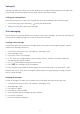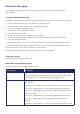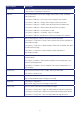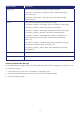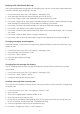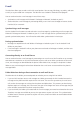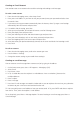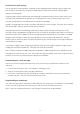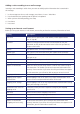Operation Manual
54
Menu option Description
Page Layout You can set the layout of Multimedia message in preview.
Press Menu > Page Layout > Image Top: Place image on top and text
below in preview.
Press Menu > Page Layout > Text Top: Place text on top and image
below in preview.
Options You can set the importance of Multimedia message.
Press Menu > Options > Insert Page: Insert a new page at current page.
Press Menu > Options > Delete Page: Delete current page.
Press Menu > Options > Move Page: Change the order of current page.
Press Menu > Options > Duration: Set durations between pages.
Press Menu > Options > Multimedia Msg. Options: Set properties of
Multimedia message such as profile, automatic download, delivery
reports, etc.
Press Menu > Options > Individual Msg. Setting: Set properties of each
message such as delivery report, read report, etc.
Press Menu > Options > About: Show information about Multimedia
Message client.
Save Press Menu > Save: Save Multimedia message in draft folder Back to Inbox.
Cancel Composer Press Menu > Cancel Composer: Cancel Multimedia message Back to Inbox.
Viewing a Multimedia Message
To view a Multimedia message, simply select Multimedia message from the messaging menu and you will see
a list of Inbox messages.
1. On the home screen, press Start > All Programs > Messaging > [OK].
2. Select the Multimedia message you want to see from the list of Inbox messages.
3. Press [OK] to play message.