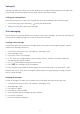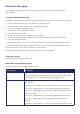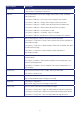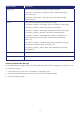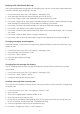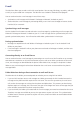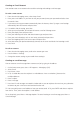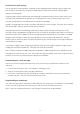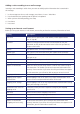Operation Manual
51
Voicemail
Voicemail is available 24/7. When you call your voicemail, the messages will be played back in the order they
were received. You will have options to save, delete, replay, or skip each message.
Calling your voicemail box
Retrieving your voicemail is simple. Your voicemail box can be accessed directly from the home screen.
1. On the home screen, press and hold [
] to call your voicemail box.
2. Follow the instructions to retrieve your messages.
Text messaging
You can create a text message, delete a text message, or clear all text messages. Contacts from the contact list
can be used for sending messages just as they can be used to make calls.
Creating a text message
The Xda Venn allows you to create text messages quickly. You create a text message by typing in a phone
number or by selecting a contact first.
1. On the home screen, press Start > All Programs > Messaging > [OK].
2. Select Messages > [OK].
3. Press Menu > New > Text Message.
4. In “To”, enter text message recipients’ phone numbers. Insert a semicolon (;) between multiple text
message recipients’ phone numbers.
5. Press [
] and compose message you want to send.
6. Press [Send]. Text messages are sent immediately.
TIP: You can quickly enter recipients’ phone numbers from your contact cards. In To, press Menu > Add
Recipient from the list. Then, select the recipient’s phone number. To cancel creating a message, just press
Menu > Cancel Message.
Deleting all messages
To clear all messages in a folder, you will need to view all the folders and select the one you want.
1. On the home screen, press Start > All Programs > Messaging > [OK].
2. Select Messages > [OK].
3. Press [Menu] > Folders.
4. Press [Menu] > Show all Folders.
5. Select the folder with the messages you want to delete.
6. Press Menu > Delete All.
7. Press Yes to confirm the deletion.