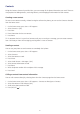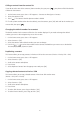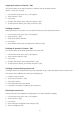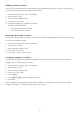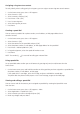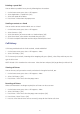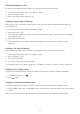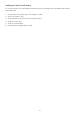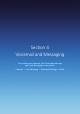Operation Manual
46
Assigning a ring tone to a contact
To easily identify who is calling you by the ring tone, you can assign a custom ring tone to each contact.
1. On the home screen, press Start > All Programs.
2. Select Contacts > [OK].
3. Select a contact, and press [OK].
4. Press Menu > Edit > [OK].
5. Press Custom ring tone.
6. Select the ring tone you want.
7. Press Done.
Creating a speed dial
You can create a speed dial for a phone number, e-mail address, or Web page address that is
stored in Contacts.
1. On the home screen, press Start > All Programs.
2. Select Contacts > [OK].
3. Select the contact for the speed dial and press [OK].
4. Select the phone number, e-mail address, or Web page address for the speed dial.
5. Press Menu > Add to Speed Dial > [OK].
6. In keypad assignment, select the speed dial number to use.
7. Press Done.
NOTE: The number [
] is reserved for calling your voicemail box.
Using speed dials
Set up speed dial codes to allow you to call contacts by pressing only one (or two) buttons from the
home screen.
1. On the home screen, press and hold the number on the keypad that you have assigned as a speed dial for
the phone number, e-mail address, or Web page.
If the speed dial is in two digits, press the first digit, and press and hold the second digit.
The phone dials the phone number, opens a new e-mail message, or goes to the Web page.
Viewing and editing a speed dial
You can view or edit all the contacts you’ve assigned to speed dial by entering the Speed Dial menu
from the Start.
1. On the home screen, press Start > All Programs > More.
2. Select Applications > Speed Dial > [OK].
3. Select a contact you want to change and press [OK].
4. Make any changes and press Done.