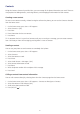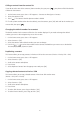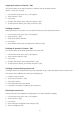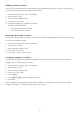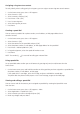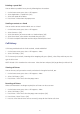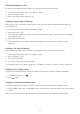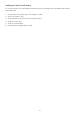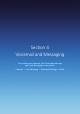Operation Manual
41
Contacts
Using the Contacts feature of your Xda Venn, you can manage all the phone information you need. There are
many options for adding contacts, retrieving contacts, and managing the information for each contact.
Creating a new contact
To enter a new contact manually, without having the caller on the phone, you can use the Contacts selection
from the home screen.
1. On the home screen, press Start > All Programs.
2. Select Contacts > [OK].
3. Press New.
4. Enter information for the new contact.
5. Press Done.
TIP: If someone who isn’t in your list of contacts calls you, or sends you a message, you can create a contact
from Call History or from the message by pressing Menu > Save to Contacts.
Sending a contact
You can use your phone to send a contact to somebody else’s phone.
1. On the home screen, press Start > All Programs.
2. Select Contacts.
3. Select the contact to send.
4. Press Menu.
5. Select Send Contact > Messages > [OK].
6. Select contact information to send.
7. Press Done.
8. Write the phone number of the recipient of this message.
9. Press Send.
Calling a contact from contact information
You can call a contact directly by selecting them from the Contacts page from the home screen.
1. On the home screen, press Start > All Programs > Contacts or directly press Contacts.
2. Select the contact to call and press [OK].
3. Scroll to the phone number to dial.
4. Press [OK] or [
].