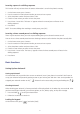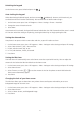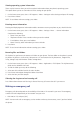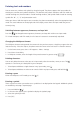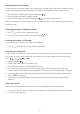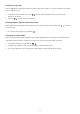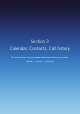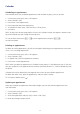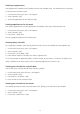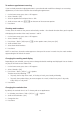Operation Manual
34
Entering text and numbers
You can enter text, numbers and symbols by using the keypad. The phone supports four input modes for
entering text, numbers and symbols: Multipress, XT9, Numeric and symbols. Multipress and XT9 modes are
used for entering text, Numeric mode is used for entering numbers, and Symbols mode is used for entering
symbols like “@”, “/”, “$” and punctuation marks.
When you select a field that requires text or numbers, the phone automatically selects the appropriate input
mode. The status indicator on the top right side of the display screen shows the input mode that you are
currently using.
Switching between uppercase, lowercase, and caps lock
Press the [ ] to change between uppercase, lowercase, and caps lock within a text input mode.
TIP: In both Multipress and XT9 modes, the first letter of a sentence is automatically capitalised.
Changing the Multipress timeout
The Multipress timeout setting controls the amount of time you have to press a single key to get to the next
letter on that key. If the time expires, the phone moves the cursor to the next letter in a word or sentence.
1. On the home screen, press Start > All Programs > More > Settings.
2. Press More > Accessibility.
3. In Multipress timeout, select the length of the pause between key presses using [
/ ].
Deleting characters
You can only delete characters when you are in input mode, either for numbers, names, or text. The [ ]
operates in a similar way to a backspace key on a computer.
1. To backspace and delete a single character in any input mode, press [ ].
2. To backspace and delete an entire text or numeric field in any input mode, press and hold the [
].
Entering a space
Either with Multipress or XT9 mode, press the [ ].
Entering a symbol
There may be times when you need to use a symbol that is not displayed on the keypad. Additional symbols
are available by accessing a separate page.
1. Press and hold the [
].
2. In the menu that appears, press Symbols to display the Symbols page.
3. Select the symbol you want.
4. Press [OK].