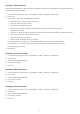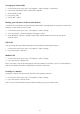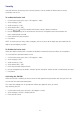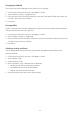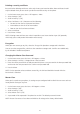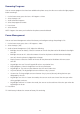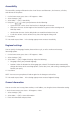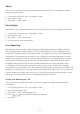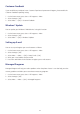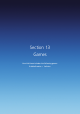Operation Manual
127
Accessibility
The accessibility settings will determine the size of the text and characters, the time outs, call alerts,
and volumes on the phone.
1. On the home screen, press Start > All Programs > More.
2. Select Settings > [OK].
3. Select More... > [OK] > Accessibility.
4. Using the [
/ ], select your preferences for the following:
• System font size: set the size of the font that is displayed on the screen.
• Multi-press time out: Set the length of time between key presses when entering text in
Multi-tap mode.
• Confirmation time out: Set the delay before an unconfirmed action times out.
• In-call alert volume: Set the volume of any alerts that happen during a call.
5. Press Done.
TIP: You need to press More… in the Settings popup menu to access Accessibility.
Regional settings
You can specify the language, location, date and time style, as well as number and currency
formatting options.
1. On the home screen, press Start > All Programs > More.
2. Select Settings > [OK].
3. Select More... > [OK] > Regional Settings. Adjust the following:
• Language: Select your preferred language.
• Location: Select the location for the language you selected. The location option automatically
changes the format of the remaining options (such as date, time, and currency) according to the
location you specify.
4. Press Done.
NOTE: You must turn your phone off and on again for the changes to take effect.
TIP: You need to press More… in the Settings popup menu to access Regional Settings.
Owner Information
You can save the user’s name, phone number, e-mail address, etc using the Owner Information setting.
1. On the home screen, press Start > All Programs > More.
1. Select Settings > [OK].
2. Select More... > [OK] > Owner Information.
3. Enter the information and press Done.