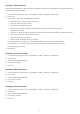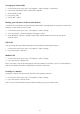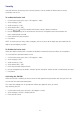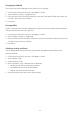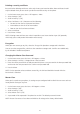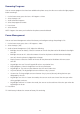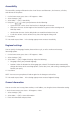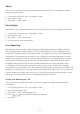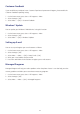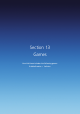Operation Manual
122
Changing an intranet URL
1. On the home screen, press Start > All Programs > More >Settings > Connections.
2. Press Menu >Advanced >Menu > Work URL Exceptions.
3. Select the URL to edit.
4. Press Menu >Edit.
5. Edit the URL > Done.
Making your Xda Venn visible to other devices
In order for your smartphone to receive beamed information, beaming devices or computers must be able
to detect it. Here’s how to make it visible:
1. On the home screen, press Start > All Programs > More >Settings.
2. Press Connections > Wireless Manager > Bluetooth > Menu.
3. Select Bluetooth® Settings > Settings. Enable Allow other Bluetooth® devices to see this device
and press Done.
USB to PC
You can change the type of USB connection to solve problems connecting ActiveSync.
1. On the home screen, press Start > All Programs > More >Settings.
2. Press Connections > USB to PC.
Modem Link
1. On the home screen, press Start > All Programs > More >Settings.
2. Press Connections > Modem Link.
NOTE: ActiveSync® may not function properly when the modem link function is active. To avoid problems,
deactive the modem link before establishing an ActiveSync® connection.
Enrolling in a domain
Enrolling in a domain will connect your Xda Venn with company resources.
1. On the home screen, press Start > All Programs > More >Settings.
2. Press Connections > Domain Enroll.
NOTE: You will need the enrollment password provided by your system administrator.