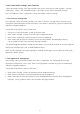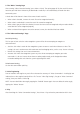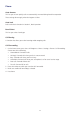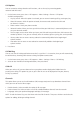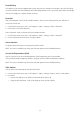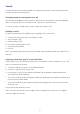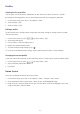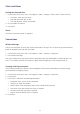Operation Manual
112
3. The “Music” Setting Page
After running “Voice Command setting”, press Menu > Music. The setting page will list the music file names
found on your Xda Venn. Whenever you download a media file, it will automatically fall under the voice
command system.
A check box will be shown in front of the name of each music file.
• When a box is checked, it means the music file can be recognised normally.
• When a box is unchecked, it means the music file cannot be recognised.
• When a box is grey and can’t be checked, it means the name can’t be recognised and you need to build a
voice label for it to be recognised properly.
• When a voicemail icon appears next to the contact’s name, the voice label has been added.
4. The “Advanced Settings” Page
Sensitivity Setting
This lets you set how strict the voice recognition system will be when attempting to recognise a
voice command.
• Sensitive: this makes it easier for the recognition system to return a result when it detects a voice. This
setting is for use in environments with continuous and unchanging noises, such as a car, a bus or a factory.
• Normal: this setting is for use in most environments.
• Accurate: this makes the recognition system very strict when attempting to recognise your voice
commands. It is for use in areas where there are other people nearby, and is designed to reduce
misunderstandings that arise from the system registering their voices.
Voice Button Setting
Set the voice commander quick key.
5. Voice Tag Setting
You can record a voice tag for any music file to increase the accuracy of “Voice Commander”. A trailing lip icon
indicates that a voice tag has been built for a file. To start “Voice Tag Settings”, first go to “Voice Command
setting”, then press Menu > Voice Tag.
NOTE: You can rebuild the voice tag by tapping the “Rebuild” button again. You can delete the voice tag by
tapping the “Delete” button.
6. Play
After launching the “Voice Commander Settings”, Press Menu > Play to hear the pronunciation of this item.