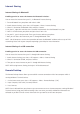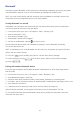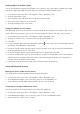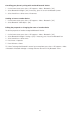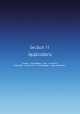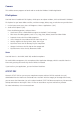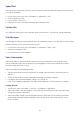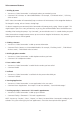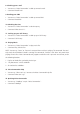Operation Manual
107
Camera
This enables camera programs to launch and run under the Windows® Mobile Application.
File Explorer
Your Xda Venn is loaded with File Explorer, which opens an explorer window, similar to Microsoft® Windows®.
File Explorer lets you locate folders and files, and then manage, delete, copy, or edit them on your Xda Venn.
1. On the home screen, press Start >All Programs > More > Applications > [OK].
2. Scroll to File Explorer > [OK].
Enter the following options, and press Menu.
• Send: Send a file as a Multimedia message or an Outlook® E-mail message.
• Edit: Access file editing options, such as Cut, Copy, Paste, Delete, Rename and New Folder
• Properties: Access the file or folder properties.
• View: Change the view mode of the files from Icons or List.
• Sort By: Organise the files by Name, Date, Size or Type
• My Device: Access the file directory of your smartphone.
• Storage Card: Access the files kept on the storage card.
• My Documents: Access the My Documents folder.
Java
Your Xda Venn is a Java MVM (Multi-VM) enabled smartphone.
For multi-MIDlet management, this smartphone offers Application Manager, which is accessible from the
Menu or by pressing the camera key when a MIDlet is executed.
If you install any Java applications, you can find them listed here.
JETCET PDF
Westtek’s JETCET PDF lets you use your smartphone to open and view PDF files received via e-mail,
downloaded from the Internet or transferred over a network. With the integrity of the original files intact,
you can access the information just as the author intended. JETCET PDF does not require any file conversion,
desktop connection or ActiveSync® filters. All files are accessible at any time and from any location.
For more information, visit www.westtek.com