Operation Manual
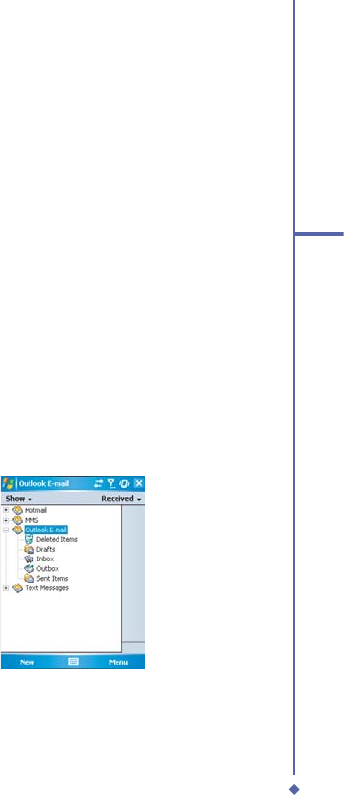
93
6
Messaging
6.4 E-mail
The Outlook E-mail account on your Xda Atom is used to store messages that you send and
receive through synchronization with a PC. Account names appear when you open the folder
list, which is located on the left, under the navigation bar, in the message list view.
You can receive E-mail and text messages in Messaging. E-mail messages are sent by using
an address that you receive from your Internet network operator (ISP), an E-mail network
operator, or your employer. You can also send and receive E-mail by synchronizing with your
PC, or by connecting to a Post Office Protocol 3 (POP3) or Internet Message Access Protocol
4 (IMAP4) mail server. Aside from the default Outlook E-mail account, you need to manually
set up other E-mail accounts.
How you download copies of messages depends on how you are receiving messages:
• If you receive E-mail messages through a remote E-mail server, follow the instructions as
described in the following Downloading messages from a server.
• If you receive E-mail messages through ActiveSync, begin synchronization. For more
information, please refer to 3. Synchronization.
With synchronization, messages are synchronized between your Xda Atom and the PC
by using ActiveSync and Microsoft Exchange or Outlook. For more information, see 3.
Synchronization.
Setting up an account:
1. Open Messaging on your Xda Atom by
tapping Start > Messaging.
2. Select the Outlook E-mail folder.










