Operation Manual
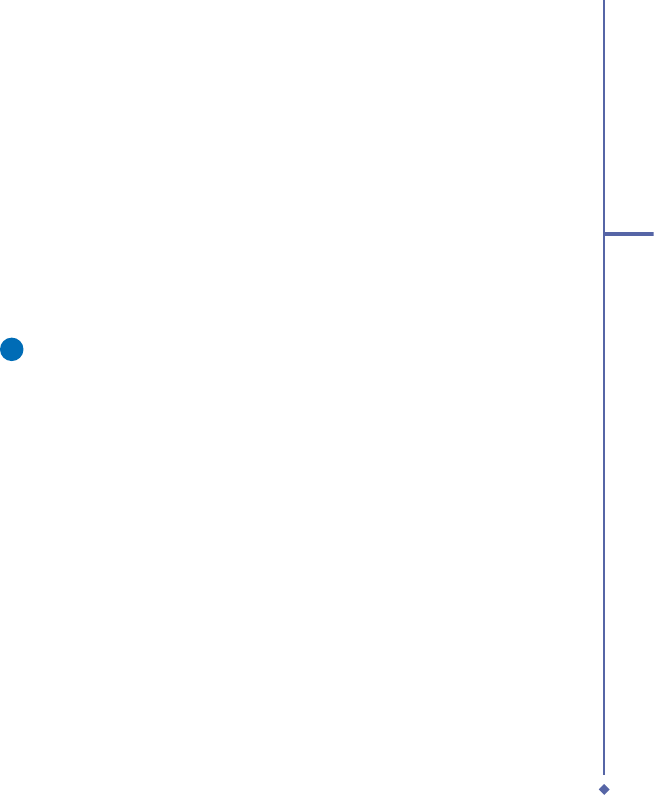
49
4
Getting connected
1. Tap Start > Settings > Connections tab.
2. Tap Bluetooth > Devices tab > New
Partnership. Your device searches for
other Bluetooth devices and displays
them in the list.
3. Tap the name of the other device in the
list, and then Next.
4. In PIN, enter a PIN of between 1 and 16
characters and tap Next.
5. Enter the same PIN on the other device.
6. If necessary, in Name, edit the name of
the other device.
7. Tap Finish.
Please note
Make sure that the two devices are
within 10 meters of one another and
that Bluetooth is in discoverable mode
on both devices.
To accept a Bond:
1. Make sure that Bluetooth is turned on
and in discoverable mode.
2. When prompted to bond with the other
device, tap OK.
3. In PIN, enter a PIN of between 1 and 16
characters, and tap Next. You must enter
the same PIN that was entered on the
device requesting the bond.
4. If you want, in Name, edit the name of
the device requesting the bond.
5. Tap Finish.
The bond is created. You can now exchange
information with the other device.
To rename a Bond:
1. Tap Start > Settings > Connections tab.
2. Tap Bluetooth > Devices tab.
3. Tap the bond to rename.
4. In Name, enter a new name for the bond.
5. Tap Finish.
To delete a Bond:
1. Tap Start > Settings > Connections tab.
2. Tap Bluetooth > Devices tab.
3. Tap and hold the bond to delete.
4. Tap Delete.
Beaming Information with Bluetooth:
1. Tap and hold an item to beam, such as
an appointment in Calendar, a task in
Tasks
, a contact card in Contacts, or a
file in File Manager.
2. Tap Beam [type of item].
3. Tap the device to which you want to send
the beam. The item is beamed to the
device you selected.
If the device that you want to beam to does
not appear in the list, make sure that it is
turned on, in discoverable mode, and within
10 meters (10 meters) of your device. Also,
make sure that your Bluetooth is turned on.










