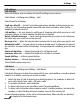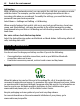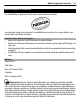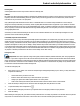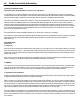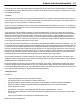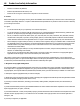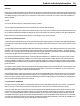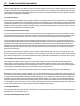User guide
Call settings
Call settings
With call settings, you can define call specific settings in your device.
Select Menu > Settings and Calling > Call.
Select from the following:
Send my caller ID — Select Yes to show your phone number to the person you are
calling. To use the setting agreed upon with your service provider, select Set by
network (network service).
Call waiting — Set your device to notify you of incoming calls while you are in a call
(network service), or check whether the feature is activated.
Reject call with message — Send a text message when you reject a call, informing
the caller why you could not answer the call.
Message text — Write the standard text message that is sent when you reject a call.
Automatic redial — Set your device to make a maximum of 10 attempts to connect
the call after an unsuccessful call attempt. To stop automatic redialling, press the end
key.
Show call duration — Display the length of a call during a call.
Summary after call — Display the length of a call after a call ends.
Speed dialling — Activate speed dialling.
Anykey answer — Activate anykey answer.
The available options may vary.
Call divert
Select Menu > Settings and Calling > Call divert.
Call divert allows you to divert incoming calls to your voice mailbox or another phone
number. For details, contact your service provider.
1 Select the type of calls to divert and a diverting option. For example, to divert all
voice calls, select Voice calls > All voice calls.
2 To activate call divert, select Activate.
3 To divert calls to your voice mailbox, select To voice mailbox.
4 To divert calls to another phone number, select To other number, and enter the
number, or select Find to retrieve a number saved in the contacts list.
Several diverting options can be active at the same time. When all calls are diverted,
is displayed in the home screen.
Settings 61