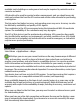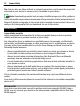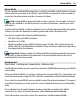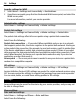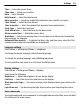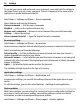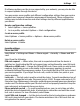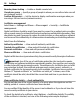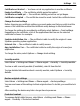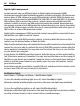User guide
To control your device with enhanced voice commands, press and hold the call key in
the home screen, and say a voice command. The voice command is the name of the
application or profile displayed in the list.
Select Menu > Settings and Phone > Voice commands.
Select Options and from the following:
Change command — Edit the voice commands.
Playback — Listen to the synthesised voice tag.
Remove voice command — Remove a voice command that you added manually.
Settings — Adjust the settings.
Voice command tutorial — Open the tutorial for voice commands.
Accessory settings
Select Menu > Settings and Phone > Accessories.
Some accessory connectors indicate which type of accessory is connected to the device.
Select an accessory and from the following:
Default profile — Set the profile that you want activated each time you connect a
certain compatible accessory to your device.
Automatic answer — Select whether you want the device to answer an incoming call
automatically after 5 seconds. If the ringing type is set to Beep once or Silent, automatic
answer is disabled.
Lights — Set whether lights remain on after the time-out.
The available settings depend on the type of accessory.
Application settings
Select Menu > Settings and Phone > Application sett..
In application settings, you can edit the settings of some of the applications in your
device.
To edit the settings, you can also select Options > Settings in each application.
Device updates
With Device updates, you can connect to a server and receive configuration settings for
your device, create new server profiles, view existing software version and device
information, or view and manage existing server profiles.
Select Menu > Settings and Phone > Phone mgmt. > Device updates.
56 Settings