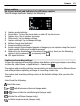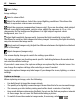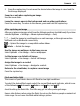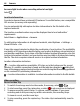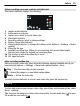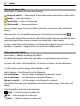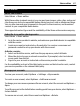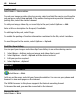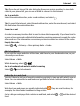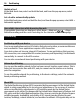User guide
View and organise files
Select Menu > Gallery and from the following:
Images & videos — View images in the image viewer and videos in Video centre.
Songs — Open Music player.
Sound clips — Listen to sound clips.
Other media — View presentations.
You can browse, open, and create folders; and mark, copy, move, and add items to
folders.
Files stored on your compatible memory card (if inserted) are indicated with
.
To open a file, select a file from the list. Video clips and files with the .ram file extension
open and play in Video centre, and music and sound clips in Music player.
To copy or move files to the memory card (if inserted) or device memory, select a file,
Options > Organise > Copy or Move, and from the available options.
View images and videos
Select Menu > Gallery and Images & videos.
By default, the images, video clips, and folders are organised by date and time.
To open a file, select a file from the list. To zoom in an image, use the volume key.
To edit a video clip or an image, select Options > Edit.
Select Options > Use file and from the following:
Set as wallpaper — Use the image as wallpaper in the home screen.
Set as call image — Set the image as a generic call image.
Assign to contact — Set the image as a call image for a contact.
The toolbar helps you select frequently used functions with images, video clips, and
folders.
From the toolbar, select from the following:
Send — Send an image or a video clip.
Edit — Edit an image or a video clip.
Delete — Delete an image or a video clip.
46 Gallery