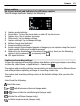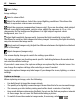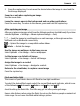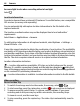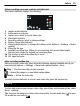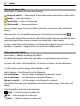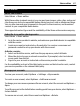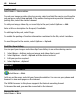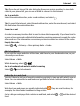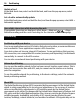User guide
Increase light levels when recording video in low light
Select
.
Location information
Your device does not have an internal GPS antenna. To use this feature, use a compatible
GPS receiver (accessory sold separately).
You can automatically add capture location information to the file details of the
captured material.
The location coordinate values may not be displayed due to local authorities’
requirements.
Select Menu > Applications > Camera.
To add location information to all captured material, select Options > Settings >
Show GPS info > On.
It may take several minutes to obtain the coordinates of your location. The availability
and quality of GPS signals may be affected by your location, buildings, natural obstacles,
and weather conditions. If you share a file that includes location information, also the
location information is shared, and your location may be visible to third parties viewing
the file. The device requires network services to acquire location information.
Location information indicators:
— Location information unavailable. GPS stays on in the background for several
minutes. If a satellite connection is found and the indicator changes to
within that
time, all the images captured and video clips recorded during that time are tagged based
on the received GPS positioning information.
— Location information is available. Location information is added to the file details.
Video recording
Record a video clip
1 To switch from image mode to video mode, if necessary, select
> .
2 To start recording, press the capture key, or select
. A red record icon is displayed.
3 To pause recording, select Pause. To resume, select Continue. If you pause
recording and do not press any key within one minute, the recording stops.
To zoom in or out, use the zoom keys.
4 To stop recording, press the capture key. The video clip is automatically saved in
Gallery.
44 Camera