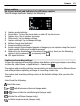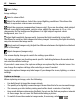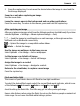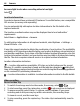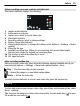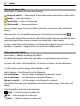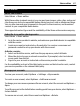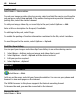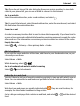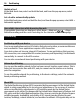User guide
Image capture
On-screen controls and indicators for still image capture
The still image viewfinder displays the following:
1 Capture mode indicator
2 Zoom slider. To turn the zoom slider on and off, tap the screen.
3 Capture icon. Tap to capture an image.
4 Flash mode. Tap to change settings.
5 Capture settings. Tap to change settings.
6 Battery charge level indicator
7 Image resolution indicator
8 Image counter (the estimated number of images you can capture using the current
image quality setting and available memory)
9 Memory in use. Depending on the setup of your device, there are the following
options: device memory (
), or memory card ( ).
10 GPS signal indicator
Capture and recording settings
To open the capture and recording settings view before capturing an image or recording
a video clip, select Menu > Applications > Camera and
.
The capture and recording settings view provides you with shortcuts to different items
and settings before capturing an image or recording a video clip.
The capture and recording settings return to the default settings after you close the
camera.
Select from the following:
Select the scene.
or Switch between video and image mode.
or Show or hide the viewfinder grid (images only).
Activate the self-timer (images only).
Activate sequence mode (images only).
Camera 41