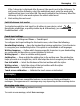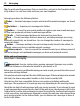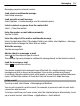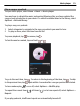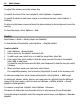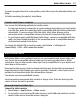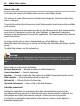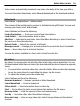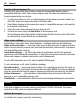User guide
To grab a song and drop it to a new position, select the song in the desired position and
Drop.
To finish reordering the playlist, select Done.
Transfer music from a computer
You can use the following methods to transfer music:
• To view your device on a computer as a mass memory device where you can transfer
any data files, make the connection with a compatible USB data cable or Bluetooth
connectivity. If you are using a USB data cable, select Mass storage as the
connection mode. A compatible memory card must be inserted in the device.
• To synchronise music with Windows Media Player, connect a compatible USB data
cable, and select Media transfer as the connection mode. A compatible memory
card must be inserted in the device.
To change the default USB connection mode, select Menu > Settings and
Connectivity > USB > USB connection mode.
Nokia Video Centre
With Nokia Video Centre (network service), you can download and stream video clips
over the air from compatible internet video services using a packet data or WLAN
connection. You can also transfer video clips from a compatible PC to your device and
view them in Video centre.
Using packet data access points to download videos may involve the transmission of
large amounts of data through your service provider's network. Contact your service
provider for information about data transmission charges.
Your device may have predefined services.
Service providers may provide free content or charge a fee. Check the pricing in the
service or from the service provider.
View and download video clips
Connect to video services
1 Select Menu > Applications > Video centre.
2 To connect to a service to install video services, select Add new services and the
desired video service from the service catalogue.
Nokia Video Centre 37