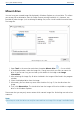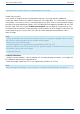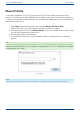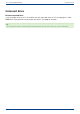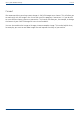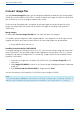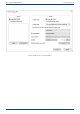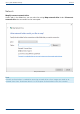User Manual
User's guide O&O DiskImage Convert image file
Convert image file
The tool Convert image file allows you to change the properties and content of existing images
(OMG) or a virtual hard disk (VHD/VHDX). It creates a copy of the image file (OMG) or virtual hard
disk (VHD/VHDX), so that the original image remains intact.
Further settings like compression, encryption or splitting images into several image files with a
certain size are possible. Please note the restrictions that apply to Handling virtual hard disks
(VHD/VHDX).
Merge images
In Tools under Convert image file/Add you can select the drives for merging.
This enables separate image files to be merged together. Only image files of similar types can be
merged: that means only forensic, direct forensic or used sector images can be combined.
Simply add the drive from the list.
Handling virtual hard disks (VHD/VHDX)
To simplify working with Microsoft Virtual PCs (VPC), you can now convert image files into virtual
drives (VHD/VHDX). The converted image can be integrated as a virtual drive in the VPC, without
having to install O&O DiskImage there. In a similar way, images (OMG) can be created of virtual
hard disks (VHD/VHDX).
1. To convert an image to a virtual drive file (VHD/VHDX), click Convert image file in the
Tools menu.
2. Select Image file (OMG) as source in the Convert image file dialog and attach the desired
image file.
3. Enter Virtual hard disk (VHD/VHDX) as target and click Start.
You can also convert virtual hard disks (VHD/VHDX) into an image file (OMG).
Note:
The following options cannot be selected for a VHD/VHDX: Compression, Encryption, and Split. In
addition, only the following imaging methods are available "Only used sectors" or "Forensic".
96 / 235