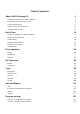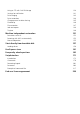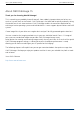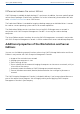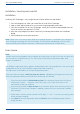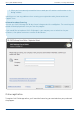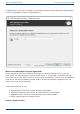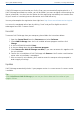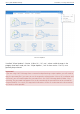User Manual
User's guide O&O DiskImage Installation, licensing and uninstall
If O&O DiskImage was purchased on our Online Shop, you’ve automatically registered with us. If
O&O DiskImage purchased at a retailer, you will be asked if you want to register while entering the
license information. You then have the option of either registering immediately or at another time.
All you’ll need is a functioning Internet connection and a valid license key.
You may also complete the registration form right here: http://www.oo-software.com/en/register
Just return the completed online form by clicking “Send” and you’ll be eligible to take full
advantage of our O&O Customer Service.
Uninstall
To remove O&O DiskImage from your computer, please follow the instructions below:
1. Open the Control Panel from the Start menu and select Software.
2. Select O&O DiskImage from the list of installed software programs and then click
Change.
3. In the InstallShield Wizard click Next.
4. In the next dialog select the option Remove program.
5. Select Remove the O&O DiskImage user data, if you want to remove this together with
the uninstallation.
6. Confirm the uninstallation of O&O DiskImage with Remove. You'll receive a confirmation
notice when uninstallation is completed.
7. After a successful uninstallation, you'll need to restart the computer when prompted in
order to apply all settings.
Updates
O&O DiskImage automatically checks if your program version is a current one or if a newer version
is available.
Tip:
Under Help/About O&O DiskImage you can see your license data and the number of your
program version.
9 / 235