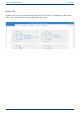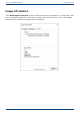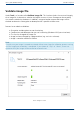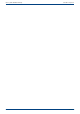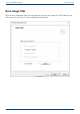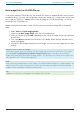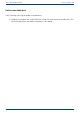User Manual
User's guide O&O DiskImage Burn image file(s) on CD/DVD/Blu-ray
Burn image file(s) on CD/DVD/Blu-ray
To save your image to CD/DVD/Blu-ray, you need to first create an image and save it on an internal
or external drive*. Only then will it be possible to burn your image files (*.omg) or your virtual hard
disk (*.vhd) to CD/DVD. It is not possible to store an image or a virtual drive directly, i.e. without
buffering it, on CD/DVD/Blu-ray.
Before starting the burn process, make sure that you have inserted an empty disk in the optical
drive.
1. Under Tools click Burn imaging file(s).
2. Select the job Burn image file(s) in the O&O DiskImage Writer.
3. Select your image file with Add. Depending on the size of the image file you can select one
or more files.
4. Then, click Next and follow the instructions in the dialog. Please also pay attention to the
notices that appear.
5. If one disk is not enough to hold your entire image, you can burn your image files one after
another.
*Note for the creation of images:
After selecting your drives for imaging, limit the image files to the size of your blank CD/DVD/Blu-
ray underDrive imaging/Imaging options/Image file/File size. The image file will then be
divided into several parts during the imaging process. The splitting of the image file at a later time
is also possible, (See “Converting image file”).
Note:
When renaming individual parts of the image, it is recommended to keep the "number portion" of
the file name (the number in parentheses) so that you can trace the order of the files and avoid
problems when restoring the images at a later time.
Tip:
In addition to CD/DVDs, the program also supports Blu-ray Disks.
88 / 235