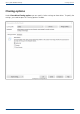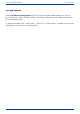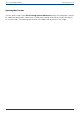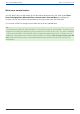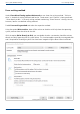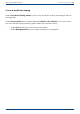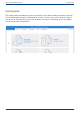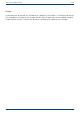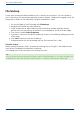User Manual
User's guide O&O DiskImage Lock a drive
Lock a drive
You can lock the drive you want to clone during the cloning process. This prevents interim changes
to the drive being made during creation. The drive will no longer be displayed in Explorer and all
applications will be closed. The drive is not locked by default.
1. To lock a drive, enable it under Clone drive/Cloning options /Advanced/Read
procedure
2. If you leave a drive unlocked during cloning, because, for instance, you want to continue
working on the drive, the original status will be “cached”, i.e. stored in the working
memory buffer. The working memory buffer is however restricted. You can see how much
is available in the Memory buffer display.
Note:
Locking a system partition is not possible. If you want to prevent temporary files from being written
on a particular drive, make the entry NoSnapshotTmpFiles in the registry. More information can be
found in the chapter Explanation of registry entries.
Please note:
Should you exceed the available working memory, the current changes will be written directly to
the target drive. This makes the image inconsistent and may render it unusable.
Note:
To avoid overloading the memory buffer, close or stop all write procedures on the source drive, for
example, running a defragmentation.
63 / 235