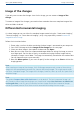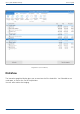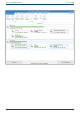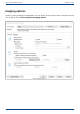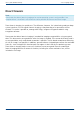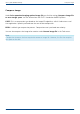User Manual
User's guide O&O DiskImage Image of the changes
Image of the changes
If you only want to store the changes since the last image, you can create an Image of the
change.
To create an image of the changes, you need to have created at least one complete image of the
drives or folders involved.
Differential/incremental imaging
As a base image you can use either the complete image created using the “Used sector imaging”,
“Forensic imaging” or “Direct forensic imaging”, or by using a previously created incremental
image/differential image.
Follow the instructions below:
1. Please make sure that the drive containing the base image is connected to your computer.
2. Start O&O DiskImage and select Image of the changes on the start page.
3. Select your base image in the explorer window and click Open.
4. Now you can either select the recommended target folder for saving the image, or enter a
new target path. For the sake of clarity, we recommend saving the base image and any
subsequent images in one folder. The image is automatically named after the creation date.
You can however enter a name manually.
5. Now click More options (if you want to specify further settings) or on Start to initiate the
imaging process.
Note:
When creating an image of the changes, O&O DiskImage compares each sector of the existing
image with the corresponding sector of the (source) disk being imaged. This might require more
time than a complete image. The image of the changes, however, takes up much less space than a
complete image.
Note:
The option Compare data with checksums is set by default. The last incremental image is all
you'll need as a base image for creating a new incremental image Use checksums to administer
unchanged data is not set, you will need the last base image and all the incremental images
previously created, because all of them must be accessed for creating the new image.
31 / 235