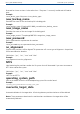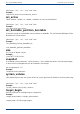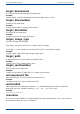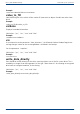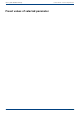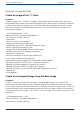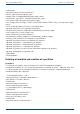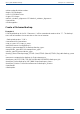User Manual
User's guide O&O DiskImage Examples of command files
</command>
<command name="create incremental">
<device_type>filesystem</device_type>
<image_name>E:image20100120.omg</image_name>
<compression_type>LZNT1 standard</compression_type>
<new_device_type>filesystem</new_device_type>
<new_image_name>E:image_$TEMPL:(Year)$TEMPL:(Month)$TEMPL:(Day)_inc.omg</new_image_
name>
<hash_unchanged_data>YES</hash_unchanged_data>
<ignored_read_errors>YES</ignored_read_errors>
<automatically_overwrite_image>NO</automatically_overwrite_image>
<max_image_size>-1</max_image_size>
<force_dismount>YES</force_dismount>
<automatically_validate_image>YES</automatically_validate_image>
<change_initial_condition>YES</change_initial_condition>
<ignored_file_pattern>hiberfil.sys</ignored_file_pattern>
<ignored_file_pattern>*.tmp</ignored_file_pattern>
<ignored_file_pattern>*.omg</ignored_file_pattern>
<ignored_file_pattern>*.~</ignored_file_pattern>
<ignored_file_pattern>System Volume Information</ignored_file_pattern>
<ignored_file>pagefile.sys</ignored_file>
</command>
</DiskImageJob>
Deleting a hard disk and creation of a partition
Example 3:
This example will supply a short illustration of the O&O DiskImage disk manager’s
functionality.Hard disk "0" will first be deleted and then initialized as a Basic – MBR disk.After that,
a 2 GByte partition will be created after position 32256 on the hard disk, aligned according to
standard Windows disk alignment.
<DiskImageJob version="12.0">
<command name="initialized storage devices">
<disk_devices>YES</disk_devices>
</command>
<command name="clear drive">
<drivenumber>0</drivenumber>
<is_superfloppy>NO</is_superfloppy>
</command>
<command name="initialize disk">
<drivenumber>0</drivenumber>
<basic_disk>YES</basic_disk>
</command>
<command name="create partition">
218 / 235