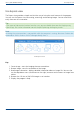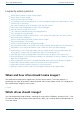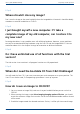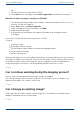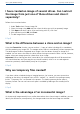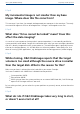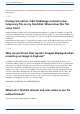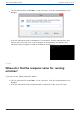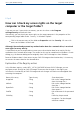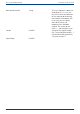User Manual
User's guide O&O DiskImage Frequently asked questions
↑ Top ↑
How can I check my access rights on the target
computer or the target folder?
If you are not sure if your entries are correct, you can view them under Program
settings/Security and recheck them.
Alternatively, you can check your access rights on the target computer in the properties of the
corresponding target folder under "Security" in Windows Explorer.
Click in the context menu of the folder on Properties and then Security. All users with
access to the folders will be listed.
Although I have already entered my authentication data for a network drive, I am asked
once again for every activity.
It is possible that you are requested to re-enter your authentication data for an activity like the
restoration of an network drive image. The reason for this can be traced back to Windows. Certain
dialogs, e.g. the browser dialog are not originally from O&O DiskImage but from Windows.
Because Windows doesn't have access to your O&O DiskImage authentication data, it is necessary
to re-enter the access data for the selected drive.
Explanation of the Registry entries
In the Windows registry, under HKEY_LOCAL_MACHINESoftware O&O DiskImage, you can
configure certain settings for O&O DiskImage. Please note that changes in the registry can
influence the functionality of O&O DiskImage and such changes will continue to be applied after
restarting the computer.
Name of the entry Type of entry Short description
ImagePath String Path to the storage location
from the image files.*
JobPath String Path to the storage location
from jobs.*
ReportPath String Path to the storage location
from reports.*
PwdFile String Path and name of the password
file
PublicKey String Public key for password
encryption. Can be changed
whenever needed.
169 / 235