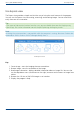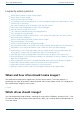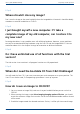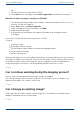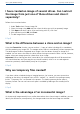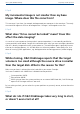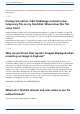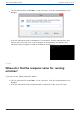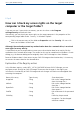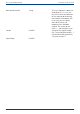User Manual
User's guide O&O DiskImage Frequently asked questions
I have created an image of several drives. Can I extract
the image from just one of those drives and store it
separately?
Follow the instructions below:
1. Under Tools select Convert image file.
2. Select the image using Add and then select the drive you wish to separately image.
3. Click Open and select a drive. After confirming with OK, click Start.
4. After confirming with (OK) click Start.
5. The old image remains unaltered.
↑ Top ↑
What is the difference between a clone and an image?
Using the Clone drive function, you can make a 1:1 copy of a drive including all its stored data,
without producing any image files. The storage volume /drive is saved directly without compression.
The advantage of a clone as opposed to an image is that the detour through an image file is
avoided. You can access the clone of a drive without having to restore the drive. You do, however,
require a lot more storage space for a clone than for an image.
Important! When cloning your drive (source drive) the selected target drive will be overwritten.
You should therefore save your copy on an external hard disk, either in an unused region or
overwrite a previously selected drive purely for this purpose.
↑ Top ↑
Why are temporary files created?
If you leave a drive unlocked during an imaging because, for instance, you want to continue
working on that drive, the original status will be “cached”, i.e. stored in the working memory
buffer. “Temporary files” are created in the process. The working memory buffer space is,
however, limited. You can see how much space is available by looking at the memory buffer
display.
↑ Top ↑
What is the advantage of an incremental image?
An incremental image normally has a smaller data volume than a base image. In addition, you can
identify the differences, more precisely, the changes made since the base image was created.
165 / 235