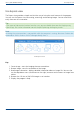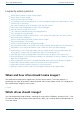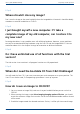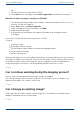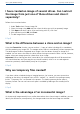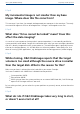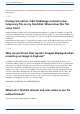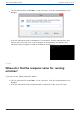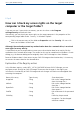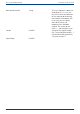User Manual
User's guide O&O DiskImage Frequently asked questions
files.
4. You can then burn the image files to CD/DVD.
5. Select Tools on the start page, then on Burn image file(s) and follow the instructions.
What do I do when my image is too big for a CD/DVD?
1. If the Image you already saved to your hard disk is too big for the blank CD/DVD, you can,
of course, still split the image file.
2. Under Tools, open up Convert image file.
3. Select the Image you wish to change by using Add.
4. Merge incremental Images
5. During conversion, one copy of the Image will be made while the original remains
unchanged.
I have split the image and saved it on various disks (CD/DVD).
I want to:
restore this image
display drives from the image
use the image as a base image for incremental imaging purposes
merge incremental images
convert the image file
Before you go ahead with any of the above named steps, we strongly advise you to save all parts of
the Image in a folder on your hard disk. Please ensure the folder is not on the drive where you wish
to restore the Image. Once you have done this you can complete the steps outlined above by
simply following the instructions in the corresponding chapters of the User’s Guide.
↑ Top ↑
Can I continue working during the imaging process?
You can continue working and making changes without any problem.
The working memory buffer is however restricted. You can see how much is available in the
Memory buffer display. See Chapter "Lock a Drive".
↑ Top ↑
Can I change an existing image?
Under Tools you can find the function Convert Image File. This enables you to change certain
properties and contents of an existing image.
↑ Top ↑
164 / 235