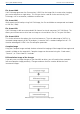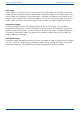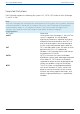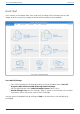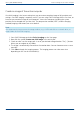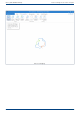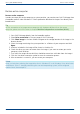User Manual
User's guide O&O DiskImage General Terms and Definitions
General Terms and Definitions
To simplify working with O&O DiskImage, certain terms will be explained in the following chapters:
Drive/Partition
A drive is a reserved area of the hard disk. Multiple drives can be found on a hard disk. In the
following text, the term “drive” will be used to depict (single) partitions as well as logical drives in
extended partitions and volumes.
Drives are used, for example, to separate documents from programs. A division in two partitions
has become generally accepted:
Drive C: for operating systems and programs
Drive D: for documents, e.g. photos, Office documents, music, etc.
This, for example, makes it easier to separate data and system images with O&O DiskImage.
Image
An image is a "mirror" of your drive (partitions). This “copy” contains all information taken from
the original. A special feature of an image is that the file format is specially compressed and takes
up much less disk space than the original. The more often you create images of your drive, the less
you need worry about data loss. Should data on the original drive be lost or damaged, you can
restore your last image with all its data onto your computer. With just a few mouse clicks, you can
recover the original status of your drive before the last imaging.
An image can be made up of multiple image files (*omg). For example if one disk is not sufficient
to store the image and more are needed, e.g. CD/DVDs.
The term image is also used in a wide sense for file backups.
Difference File backup and Drive image
Files are backuped directly in the form of data. This type of image includes only file information, no
drive information is imaged. The file format is OBK (*.obk).
A drive image stores all used or all sectors of a drive. This automatically also creates an image of the
file system and all files and folders. The file format is OMG (*.omg).
Image file
An image can be made up of one or more image files (*omg). If, for example, the disk where you
want to save the image isn't large enough, you can split the image onto multiple disks. When you
split your image onto several disks, a new image file will be created on each disk and together,
these image files will be parts of one entire image. It's important to number the disks (CD/DVD/Blu-
ray) in case you want to later restore a drive using the image, or use it as a base for an incremental
imaging.
File formats
O&O DiskImage creates its own file formats when imaging but is also able to process other file
formats.
12 / 235