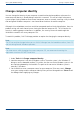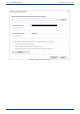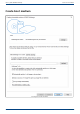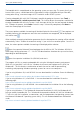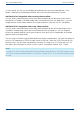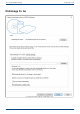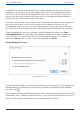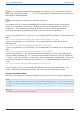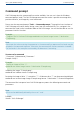User Manual
User's guide O&O DiskImage Command prompt
Command prompt
O&O DiskImage also has a command line version available. You can use it from the Windows
command prompt (cmd). The O&O DiskImage command line makes it possible to manage disks,
partitions/volumes, and images by use of commands.
Please start the command prompt (Tools -> Command prompt). The graphical user interface of
O&O DiskImage will not be shown during a start from the command line. First, navigate in the
command line (cmd) to the installation folder of O&O DiskImage. You will then be able to use the
parameters listed in the chart.
Example:
C:Program FilesOO SoftwareDiskImage>oodicmdc.exe (/create image /source S: /destination
E:Sample.org)
Note
Please note that when entering the parameter in the command line, no manual line break may be
included in the command sequence. Otherwise, the command will not be executed as intended.
The line breaks in the examples are caused by the document’s formatting.
Structure of a command
"Command" |Subcommand| "Parameter"
Example: /Help /?
Example:
Creating an image of Drive "S".
oodicmdc.exe /create image /source S: /destination E:Sample.omg
Validating the image "E:Sample.omg".
oodicmdc.exe /validate /source E:Sample.omg
Restoring the image of drive “S“ onto drive "T". All data on drive "T" can be overwritten/deleted.
oodicmdc.exe /restore image /image E:Sample.omg /source S: /destination T: /OverwriteTargetData
The command line interpreter from O&O DiskImage can process the following commands and
parameters:
Note
Values can be additionally defined by the use of " and '.
Example:
/format "O&O DiskImage"
110 / 235