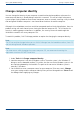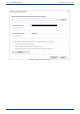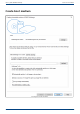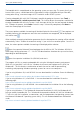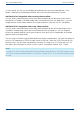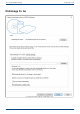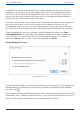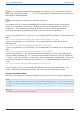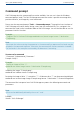User Manual
User's guide O&O DiskImage DiskImage To Go
DiskImage To Go function automatically turns an external hard drive that you select to store an
image on (or USB flash drive with enough storage space) into an O&O DiskImage boot medium,
and marks this disk as the preferred storage medium for future system backups. As soon as you
connect this external USB hard disk to your computer, O&O DiskImage automatically creates an
image of all internal drives and the data partition onto it.
This makes it easy to create a recent backup. And, if something really happens to your computer or
you want to transfer your system and all your data to a new computer, then with the O&O
DiskImage boot medium you can restore the image stored on it with just one touch of a button,
without the hassle of searching for the boot medium and the external hard drive with the backup.
Creating a bootable disk with O&O DiskImage is possible by going to the menu item Tools ->
Create bootable disk. This feature detects those options available for creating a bootable disk
within the system. It will then copy all the files that are required for doing this. To begin the
process, click Create. Once this step is successfully completed, click Finish.
Change Windows PE version
Choose Windows PE base
The current options available for creating will be identified with a blue check . Those options not
available, because their components are either not installed or not recognized, will be displayed
with a blue cross .
When enabled, automatic prioritization guarantees that the best option for creating will be selected
automatically. Select "Disable the automatic setting" if you wish to use another option. Once this is
done, the various options available for creating will be displayed for selection.
108 / 235